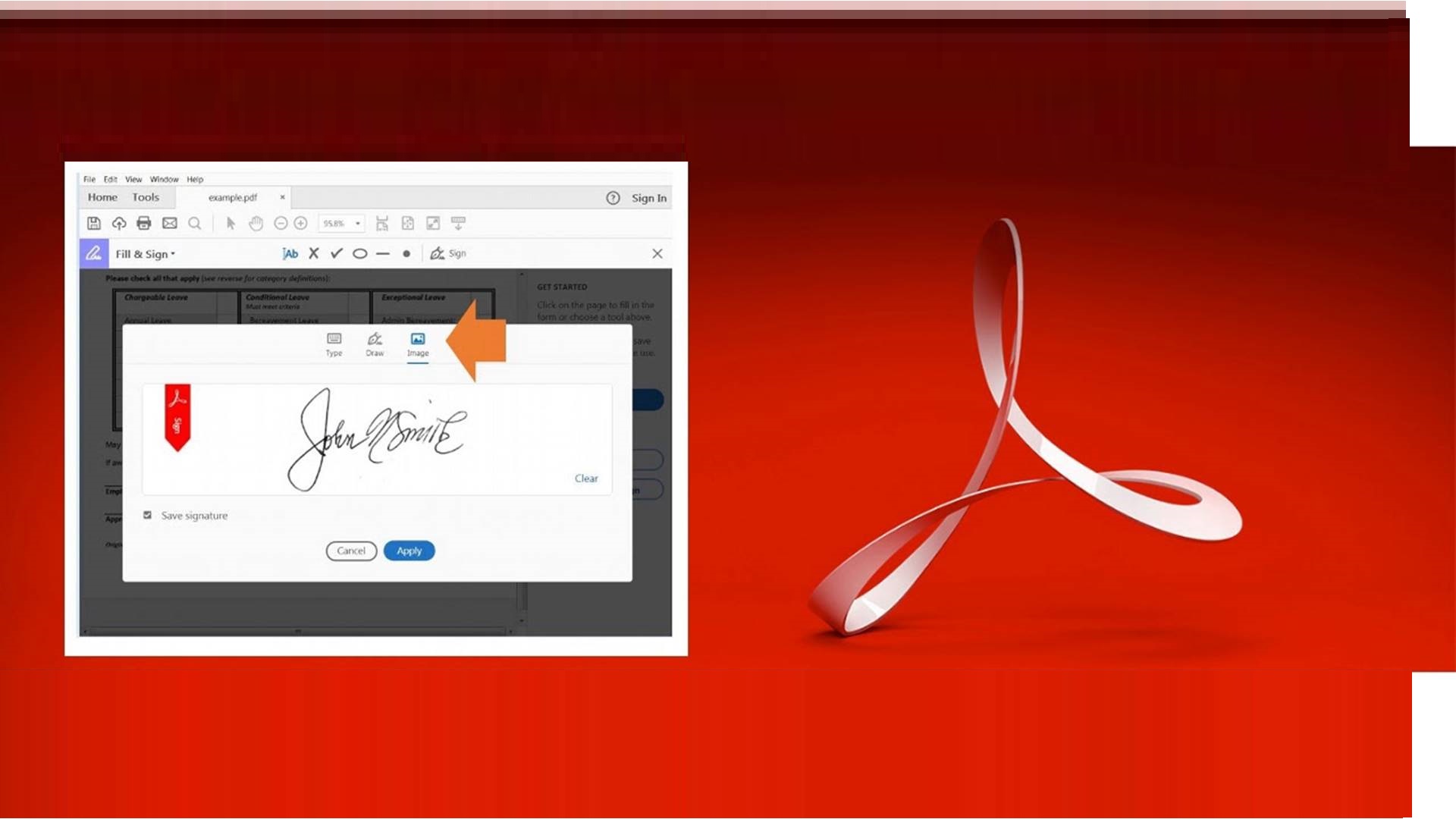Many people are used to signing hardcopy files, but as the world turns to soft copy files, we need to adopt the electronic signature. We need to edit pdf file and sign business agreements with a client, a working contract with employers, and verify official files for our businesses. You don’t deserve such obstacles to sign your files. Nowadays, there is pdf editing software with signatures capabilities.
Whether working remotely or on a business trip, we can sign files on our PC, away from the office. The process of signing a PDF file involves adding an image of our paper signatures (handwritten) to a PDF file on our PC and mobile devices.
If you have been emailed a file and the sender requires you to sign, you can sign it either on your phone or computer and then send it back in only a few minutes. However, signing requires the best pdf editor and not just any other type of editor.
At Lumin, we recognized your need to sign and secure documents, and we carefully thought of preparing a simple guide even for freshers. While it may seem like a daunting task, signing a file is easy because this article will show you how to create a signature for pdf files on any PC quickly. Strap on!
Can You Sign PDF Documents?
You don’t have to be a geek to sign files on a computer. Even if you are a starter, you can also sign documents and add to your repertoire of hard skills. You only need to learn a few simple steps. However, document-viewing and signing require an expensive editor, and this is why Lumin offers a free pdf editor with sign add-ons.
The icing on the cake is that as soon as you save the document, the sign remains forever as long as it is not tampered with. In addition, the signature can be saved for future use because our toolkit allows users to sign files using the electronic option other than the digital feature.
Before you consider the best pdf editor, it is critical that you understand that pdf-signing entails unique steps. Firstly, an electronic signature allows the user to add a saved signature image and overlay it on the file. On the other hand, users can start from scratch and create signatures with the type, paint or draw options.
How to Create an Electronic PDF Signature
With Lumin’s pdf editor for pc, both Mac and Windows customers are sorted. Grab a cup of coffee or home-made smoothie and enjoy the steps below as you learn how to create different signatures for your schoolwork, clients’ receipts, contract agreements, and any other type of file needs you may have.
- Open the file using Lumin pdf editing software
- Click the signature feature on the toolbar
- Click create signature
- Type, paint, or draw your signature with the brush tool
- Finesse the brush settings, font size, and color using the chosen style icon
- Reposition or resize the signature anywhere you prefer
- Save the signature, and it will reflect on the pdf document
Selecting Lumin’s easy pdf editor enables users to alter the signature even if they have already signed a document. The good thing here is that pc users do not have to worry whether our pdf editor is similar on all platforms or not. Both our Mac and Windows pdf softwares have similar layout and ease of use.
How to Add a Ready-Made PDF Electronic Signature
Even though it’s easier to create a signature in your pff files, it is even easiest to add a ready-made signature. To do this, you just have to follow the following brief steps as soon as you deal with Lumin’s pdf editor mac or Windows.
- Select the signature icon on the toolbar
- Choose upload image
- Select the ready-made signature less than 2.5 MB
Check this out, sometimes the document-editing might demand collaborations and extra colleagues’ signatures. Rest easy because Lumin provides a pdf text editor that enables document-sharing in real-time. So, even when any member of the team creates or adds a signature, it is autosaved.
How to Sign PDF Documents on Android or iOS
You are on holiday, you left your pc at home, and your boss wants you to view a document and also sign. What’s that panic when Lumin has a comprehensive pdf editor app? Users can use their smartphones to edit a doc, sign, and ask for additional comments from their recipients.
To draw or type signatures on touchpad devices, only follow the steps below.
- Open the Lumin pdf app
- Select the signature icon
- Paint, draw, or type the signature
- Drag anywhere you want
If you are in a hurry or the document is required immediately, just select the ready-made signed image, upload it and position it on top of your file. What about when you haven’t installed the app? Relax because Lumin got you. We also have an easy to use online pdf editor.
Is It Safe to Sign a PDF Online?
Most users wonder whether it is safe to edit pdf file online without the risk of malicious attack. Well, the truth is that the Internet is a risky area, especially when you are not secure. However, you can still view and change your files online sign and secure them using our free website.
Thanks to the digital alternative, customers can edit and sign documents while surfing the Internet. The digital signature technology allows the sender to lock their documents using an encrypted PIN or unique digital IP and lockout any unauthorized intrusion.
In addition, you don’t want to use an online pdf editor and leave files on the server for potential attacks out there! Our toolkit doesn’t store users’ data for more extended periods. Documents are eliminated from our database after a short while.
Bottomline
It has become essential to sign documents using digital document editors as technology progresses. Currently, there are shifts away from paperwork, and this means that you should quickly learn how to create or add a signature in either pc or mobile app. You can also edit pdf online free when your subscription is over.
Using Lumin pdf is the safest bet you can wager against file editing and signing. Our friendly user interface has features that let you add, delete, drag, draw, annotate, edit, collaborate and sign texts or images in a pdf. Security is never an option, and this is why we let you create a digital signature. Contact us any time for all your pdf-editing needs.