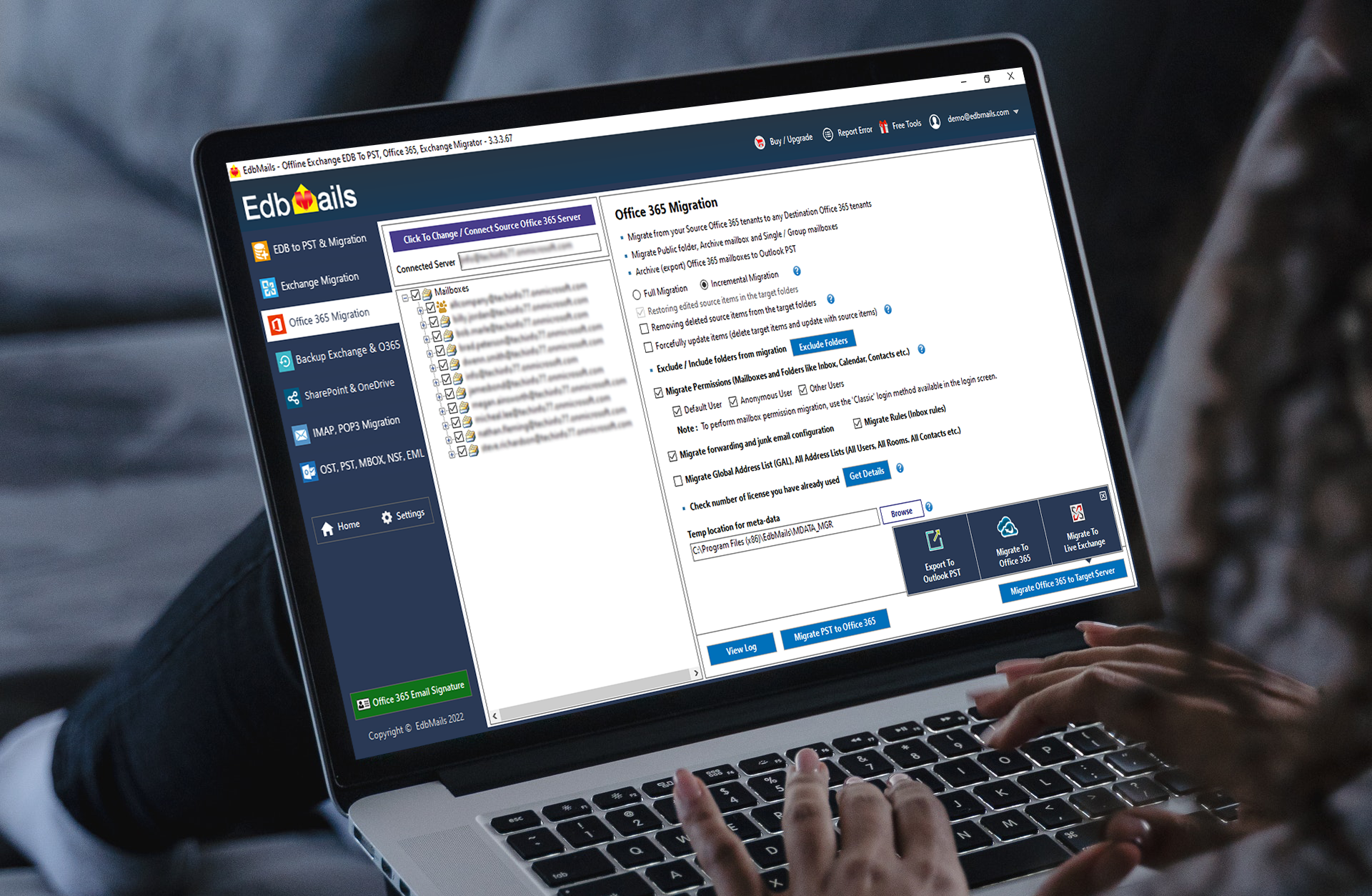Table of Contents
- Introduction
- EdbMails migration software for Office 365: A quick look
- Features of EdbMails Office 365 Migration
- Step-by-step Office 365 migration assistance
- Variety of Office 365 migration scenarios
- Automating Office 365 migration process
- Complete Wizard-driven migration process
- Migration security and data privacy
- Office 365 tenant migration steps with EdbMails
- Software Download and Setup
- Connection to Office 365 Source Server
- Loading the source mailboxes
- Automatic Impersonation Rights Setup
- UI (EdbMails Software Interface)
- Office 365 Target Server Connection
- Mailbox auto-mapping feature
- Beginning the Office 365 migration
- View Log Report after migration completion
- Migrate Public Folders and Archive Mailboxes
- Pros and Cons of EdbMails Office 365 Migrator Software
- Office 365 Migration License Cost and Pricing
- Live Software Demo and 24×7 Free Customer Support
- Final Thoughts and Review

Introduction
Today, the majority of businesses are migrating to the cloud. Cloud-based Software-as-a-Service (SaaS) is increasingly being used by businesses. This entails migrating complete emails, contacts, tasks, files and folders. Cloud email services, such as Microsoft Office 365, are very popular and provide numerous benefits. Even though Microsoft is making it easier to migrate to Office 365, moving entire email services from one to another can be challenging for some. EdbMails software to migrate Office 365 mailboxes is a tailor made solution and makes it easier to transition from Office 365 to On-Premises Exchange, Hosted, Live Exchange or to a completely different Office 365 account. Continue reading to learn more about the software and to get a comprehensive review.
EdbMails migration software for Office 365: A quick look
EdbMails Office 365 Migration completely automates the Office 365 migration process. The desktop application also allows for the migration of multiple email accounts from Exchange to Office 365 and vice versa. Manually moving email data may necessitate the use of custom PowerShell scripts or code obtained from the internet. EdbMails, on the other hand, does not require any PowerShell scripts to migrate user data.
| The number of mailboxes that EdbMails can migrate | Depending on the mailbox purchased |
| Performance Grade by GTMetrix | A Rank |
| Software Money-Back Guarantee | 30 days |
| Live Chat Support available | Yes, available 24/7 |
| Price for mailboxes | $120 for 20 mailboxes (Customizable) |
| Best suited for | All Exchange and Office 365 migration scenarios |
| Free Trial Version Available | Yes without time limits |
Features of EdbMails Office 365 Migration
Let’s examine this software in detail, focusing on the following features:
- Step-by-step Office 365 migration assistance
- Variety of Office 365 migration scenarios
- Automating Office 365 migration process
- Complete Wizard-driven migration process
- Migration security and data privacy
Step-by-step Office 365 migration assistance
EdbMails is a simple tool that walks you through the migration process step by step. Unlike manual methods, this sequential guidance and procedure ensures that all of your mail items and mailboxes are moved from the source to the destination without any gaps. Furthermore, the steps are direct to follow and employ a graphical user interface. You can ensure that the entire migration is under your control by clicking and selecting the respective items of your choice.
Variety of Office 365 migration scenarios
Most users of EdbMails Office 365 Migration want to move mailboxes between tenants, as well as to the Hosted Exchange server. However, the utility can handle a variety of migration scenarios, including:
- Microsoft 365 to Exchange 2007, 2010, 2013, 2016, 2019 migration
- Microsoft 365 migration to SBS 2011/ 2008 / 2003, Office 365 to Hosted Exchange (2010 and latest)
- Migration of Public Folders, Shared and Archive Mailboxes
- Direct migration from an Exchange/Office 365 Public folder to Shared Mailbox
- Direct conversion of Office 365 mailboxes to a Microsoft Outlook PST backup.
Most businesses will find that EdbMails can help them with all of these scenarios.
Automating Office 365 migration process
Matching users and mailboxes is one of the most difficult aspects of the Office 365 migration. It takes time to use native tools and manual connectors for the same purpose.
The Office 365 Migration tool, as an example of EdbMails migration automation, automatically matches mailboxes between source and target environments. EdbMails searches Active Directory for the best match for each user. You can find mailboxes that match your criteria by following established patterns. Mailboxes can also be mapped manually.
Incremental migrations are also supported by EdbMails. EdbMails can check for new incoming items on the source server and migrate them to the destination using incremental runs. Another fully automated process with no human intervention.
Complete Wizard-driven migration process
You expect a third-party solution to help migrate your mailboxes to the sound cloud to be easier, faster, and more streamlined than using native tools. With EdbMails Office 365 Migration, you can accomplish the aforementioned functions and migrate users without PowerShell knowledge.
The software’s user interface is very wizard-driven. Simply assign credentials to the source and target servers, and EdbMails will migrate the user mailbox data from your Office 365 server.
Migration security and data privacy
In today’s society, security is becoming increasingly important. Firms that want to comply with data security regulations and best practices must prioritize data security. Let us see how EdbMails excels as a migration tool in terms of security.
EdbMails Office 365 Migration was designed with privacy and security in mind, and it is ISO/IEC 27001 and ISO/IEC 27018 certified. The tool’s design prevents third parties from accessing your data while the process is in progress.
EdbMails stores configuration settings locally and performs in-flight data encryption to protect data during migration. EdbMails also employs modern OAuth 2.0 authentication to prevent unauthorized access to the Office/Microsoft 365 connection.
EdbMails will work in tandem with Office/Microsoft 365’s multi-factor authentication. As a result, you won’t have to change your security settings during the transfer.
When it comes to data integrity, EdbMails offers detailed reporting that alerts administrators to any items or mailboxes that are causing problems.
Furthermore, EdbMails does not alter the data on the source server. Your original data is not lost in the event of a migration failure.
Office 365 tenant migration steps with EdbMails
- Software Download and Setup
The first step is to get the EdbMails Office 365 migration software and install it. It is simple to download and install, and it only takes a few minutes.
You can either log in to the application using a license or use the ‘Free Trial’ version from here. Simply enter your email address and password to begin the free trial. If you already have a license, enter the username and password to login with the license. Here’s another intriguing point. EdbMails license is linked to your email address and therefore, using a license plan eliminates the need for a license key.
You can perform recovery and migration tasks on the following screen. Make the appropriate selection for migrating to Office 365.
- Connection to Office 365 Source Server
It is simple to connect to both the source and destination servers. The first is the classic method, and the second is the modern method. Select ‘Automatic Registration’ and click ‘Login’ using Secure OAuth 2.0 Modern authentication.
The following screen requests connection methods. I selected ‘Connect to Mailbox’ and then clicked ‘Continue.’ Provide the necessary credentials. Sign in using the on-screen option on the Microsoft Authentication page.
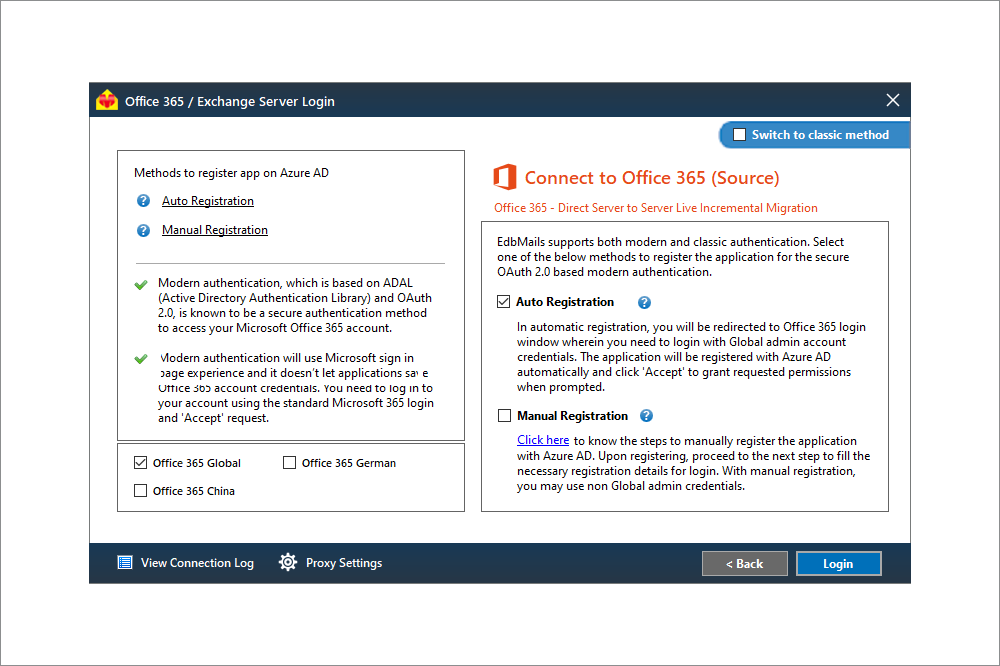
- Loading the source mailboxes
This screen allows you to load mailboxes either automatically, via CSV, or from a previously stored list. Choose the required option according to your requirements and click ‘Continue.’
- Automatic Impersonation Rights Setup
EdbMails configures impersonation rights for Office 365 automatically. If it fails, the login screen displays some simple PowerShell commands that can be used to manually set it. To manually set impersonation rights, click the ‘Switch to classic method’ button.
- UI (EdbMails Software Interface)
When you sign in to your source account, you will see a list of all your mailboxes. Select the mailboxes/folders to migrate and configure the necessary options in the right pane. You have the option of migrating completely or in stages. The first migration is always a complete transfer. Successive migrations from the same PC to the same target account are incremental. By copying your metadata folder from the original EdbMails PC, you can use the incremental feature on another computer. This incremental feature migrates only the new items thereby avoiding the items that have already been migrated earlier. You can exclude common folders such as Conversation History and Junk by clicking the ‘Exclude Folders’ button. You can also migrate Mailbox and folder permissions, rules, and Global Address Lists. The ‘Get Details’ button displays mailbox usage statistics, and the ‘Settings’ button navigates to the filter page, where you can configure filters to migrate specific mail items based on Date, To, From, Attachment Name, and so on. You can now export to PST, move to another Office 365 tenant, or use a live Exchange server. The main user interface has all of the options at your fingertips and is very easy to use.
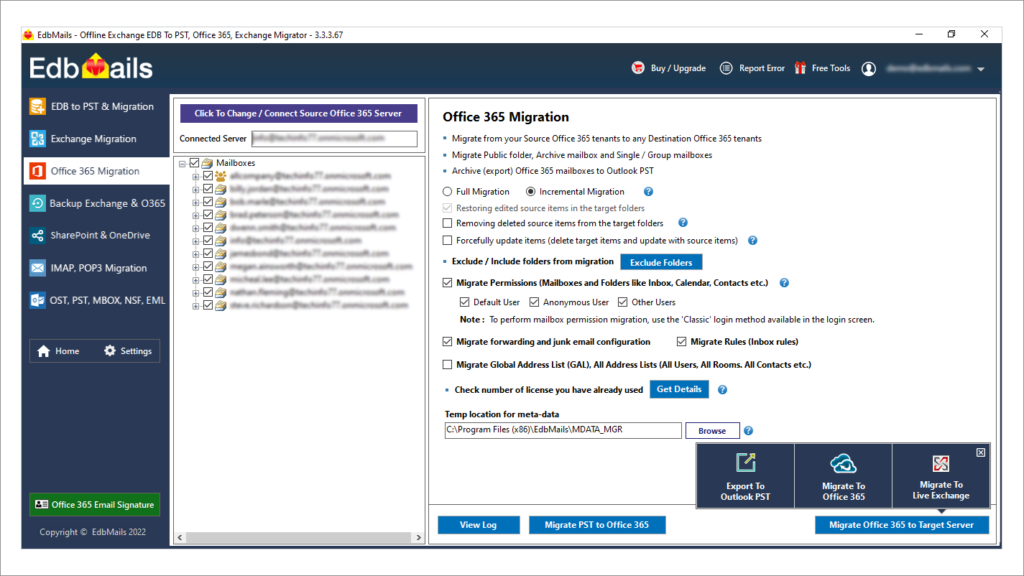
- Office 365 Target Server Connection
Now select the target server connection method. Like the source server connection, you have both classic and modern authentication methods. Click ‘Log in’ to use the Modern method with automatic registration.
Now select the connection method and sign in using the Microsoft Authenticate window. Next, choose between Automatic, CSV, and stored list to load mailboxes. Select Automatic to get the list of mailboxes. Verify the mailboxes, and if any are missing, load them using a CSV file. To do so, click the ‘Load Mailboxes using.CSV file’ button.
- Mailbox auto-mapping feature
EdbMails supports automatic mailbox mapping. This option shortens the process and saves time. There is also an option to manually map mailboxes or use previous migration mapping. I chose Auto-mailbox mapping.
- Beginning the Office 365 migration
Verify the mapping and select the Migration option under ‘Action’ in the top right corner of the window, then click the ‘Continue’ button to start the migration process.
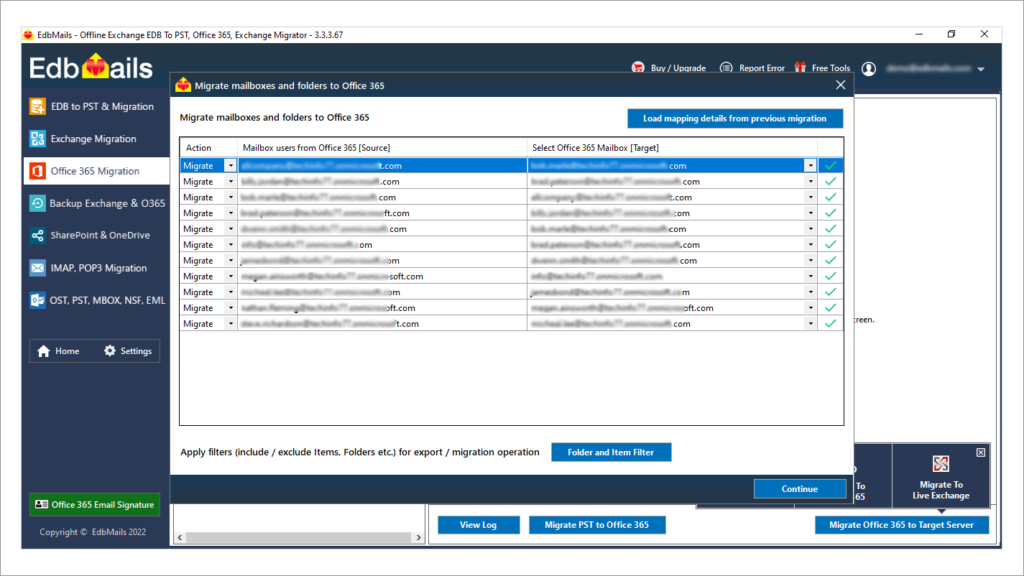
- View Log Report after migration completion
The migration progress bar will show the current status. You can also view the migration log by clicking the ‘View Log’ button.
Migrate Public Folders and Archive Mailboxes
EdbMails can move Public folders, Archive mailboxes, and Shared mailboxes between environments. Depending on your destination, you can choose from several options. For example, Public Folders in Outlook PST, Shared Mailbox, Exchange, and Office 365 Public Folders can be moved. In-place Archive mailboxes can be migrated to Outlook PST, Exchange, or Office 365. Exchange/Office 365 Shared Mailbox migration to Outlook PST
Pros and Cons of EdbMails Office 365 Migrator Software
Pros
- Fast Office 365 migration
- User-friendly software interface.
- No size limit for multiple mailboxes migration
- Direct migration between Office 365 tenants
- Allows automatic impersonation of the mailboxes
- Automatic source-to-destination mailbox mapping
- Incremental migration feature without duplication
- Free expert tech support 24/7
Cons
- Text based log report
- Migration scheduling feature is still being implemented
Office 365 Migration License Cost and Pricing
Finding reasonable EdbMails pricing for Office 365 migration is both encouraging and cost-saving. They provide an unbeatable value with numerous customization options. Pricing per mailbox is displayed based on the number of sources. For 100 Office 365 mailboxes, the cost is only $200. Purchasing in bulk allows you to save money and the licenses that have not been used can be used at any time. Exchange mailboxes and Office 365 mailboxes can be purchased together with the bulk license option. The cost of 100 Exchange and Office 365 mailboxes is only $360, which is very reasonable.
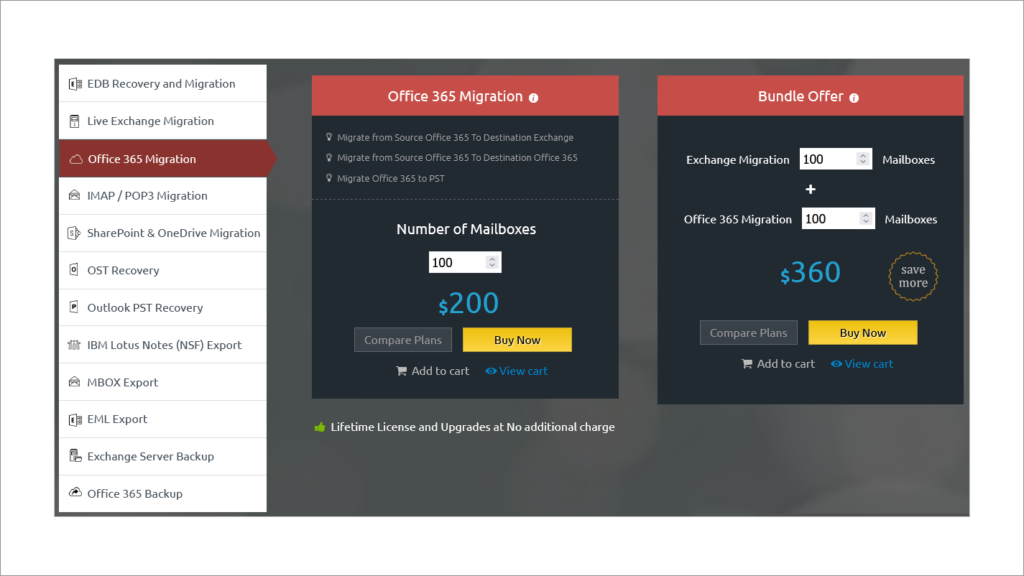
Live Software Demo and 24×7 Free Customer Support
The EdbMails team is available 24 hours a day, seven days a week. If you need assistance migrating to Office 365, you can contact them via live chat, phone, or email. The response time from technical support is extremely fast. Use the software’s simple settings and free software guided tour to get started on the right track right away. There is also the option of remote assistance. Their customer service representatives were courteous and helpful in providing all necessary information and making the session as interactive as possible.
Final Thoughts and Review
The EdbMails Office 365 Migration solution consistently delivers on its promises. I discovered that mailboxes could be successfully transferred between Office 365 and Exchange Server versions during product testing. The Exchange mailbox license can also be used to migrate from Exchange 2010 to Office 365 directly. I didn’t encounter any issues during the migration, which included connecting to On-premises and Office 365 servers, mapping mailboxes, and migrating them from the previous environment. The task was completed with a single button press, making it simple for businesses looking to quickly migrate to Office 365.
For Exchange and Office 365 users, Sigsync is the best Office 365 centralized email signature software that can help manage Office 365 email signatures and disclaimers for your entire organization. It has a centralized dashboard to which you can add Office 365 tenants, create and designate global or tenant specific admins and create professional signatures using Sigsync’s full-fledged signature editor. It also has more than 150 ready-made and eye-catching signature templates that you can use for all your needs. Using Sigsync’s email signature, you can boost your product marketing, increase social media followers, promote your website and receive on-the-fly feedback from your customers. You can also promote your blog, and increase social engagement. If this sounds interesting, don’t forget to check Sigsync from the link provided above.
More Read: Walker Handsets