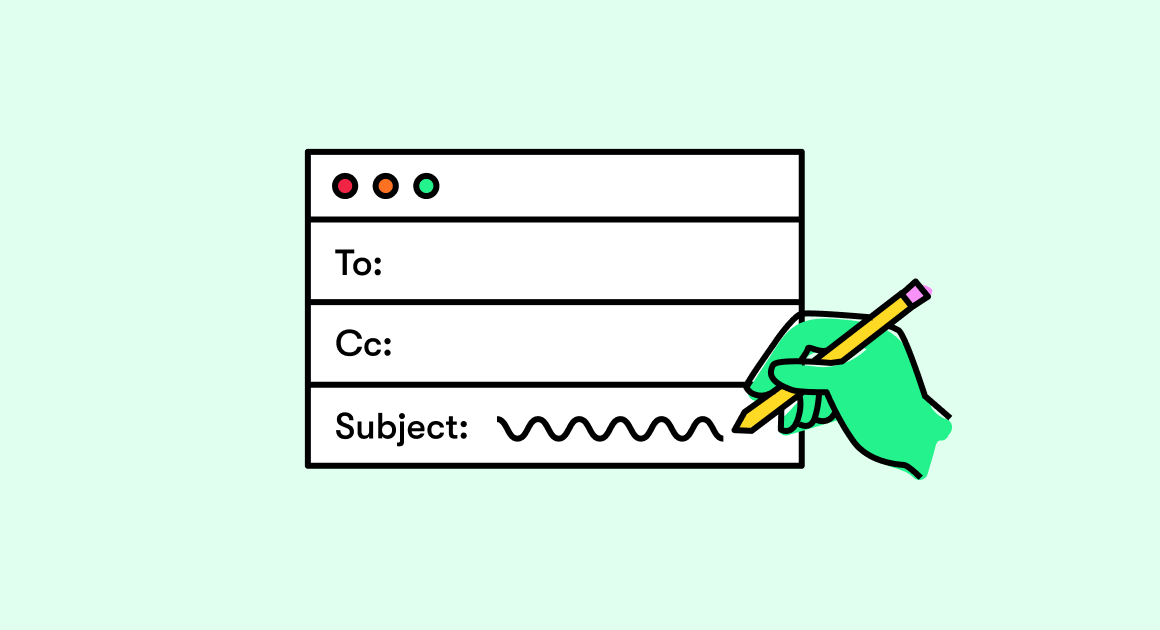When it comes to Spotify, the customization options are pretty wide. It not only caters to a variety of music, but also provides many options for organizing your music collection. We usually list our favorite music in playlists. In this guide, I explained how to change the Spotify playlist picture art on your devices.
Changing the Spotify playlist picture is not the same on all devices. I mean, there is no way on a smartphone to use a custom image for the playlist cover. However, if you are using the Spotify desktop app, you can upload any image of your own instead of album art or song art.
How to Change Spotify Playlist picture
Let’s start with the smartphone first.
On a smartphone
Usually, you have seen that a Spotify playlist picture contains a collage of album art from various songs present in that playlist. To break it down even further, the four images in the college are taken from the first four songs presented in the playlist. If you are using a smartphone, this is how you can change images.
- Open the Spotify app> click on your library
- Click on the playlist to open it
- Click the button with three dots
- in the menu click on Edit Playlist
- Then click on the hamburger button you see next to the song titles.
- Click and drag them to the top of the playlist.
The point is to replace the songs that are present at the beginning of the playlist with other tracks in it. This will replace the cover of the album and hence the same will be reflected on the cover. As I said earlier, here on a smartphone, you can only shuffle different songs and their album art will be displayed on the cover. You cannot use other images on the cover.
Spotify desktop app
If you want to use a different Spotify playlist picture at all, you need to log into it from the desktop app. Everyone is wearing a PC / laptop these days, so this shouldn’t be a problem. I will try to change the cover of the same playlist that we used in the previous section.
- Login to the Spotify desktop app
- Click on the playlist to open it
- There is a 3-dot button next to Spotify’s playlist cover.
- Select Edit Details from the menu
- Now on the left you can see the current playlist cover image.
- This little square space contains a button with three dots. Press here.
- Then click Replace Image
- find any image on your pc and select it
- Then click Save.
Now check the playlist. The cover image displays the new image you just posted. This will also affect the Spotify version for your smartphone.
On an iOS phone
Immediately, we note that it will not work to change the screensaver in the application for Android. As for iPhones, there is a loophole for iOS device users to change the album art on Spotify. Let’s see how to do it right. Algorithm of actions:
- Add the song / album to the playlist. By the number of different albums in the playlist, you can understand what type of picture will be displayed during playback. So, if the Spotify playlist contains only a few albums (up to three), the system will make one of them the cover of the playlist. If there are four or more, four thumbnails will be displayed in the picture.
- If the song / album with the desired cover, for which you want to change the picture, is not in the playlist, add it. To do this, find the desired track in Spotify, and then click on the three points to the right of it (for Premium) or to the right in the upper corner of Now Playing. In the list that opens, click on the Add to playlist button or create a New list from scratch.
- Enter the playlist for which you want to change the screensaver. To do this, click on the Your Library section and make sure the Playlists section is selected at the top. All of your playlists are shown here. It remains to click on any for which you want to change the cover.
- Move the track up in your playlist. To change the photo of the playlist in Spotify, in the playlist, click the ellipsis symbol in the upper right, and then click Change. Red circles on the left side of songs allow you to delete music, and vertical lines appear on the right side. Find the track in the album whose cover you want to make the playlist image, and then move it to the very top. After that, the photo will change automatically. Click on the Finish button to confirm the action.
In this way, you can change the Spotify playlist picture and thereby make the design on the iPhone more individual. Please note that if you added your photo from your desktop PC, changing the position of songs in the playlist will not change the cover of the list on your iPhone. It will be the same as in the application on the computer. Here’s how to get a 3 months free Premium subscription .
Read also: How To Mail A Letter?
Outcomes
Knowing, How to change Spotify playlist picture, you can make your playlist unique. The downside is that all the options are available only in the desktop version on a computer. You won’t be able to make changes in the Android application. As for iPhones, you can cheat here and use the existing track covers. But you still won’t be able to change the image on a photo from a PC. In the near future, Spotify developers promise to expand the functionality of the program for a smartphone, and such an option may appear.