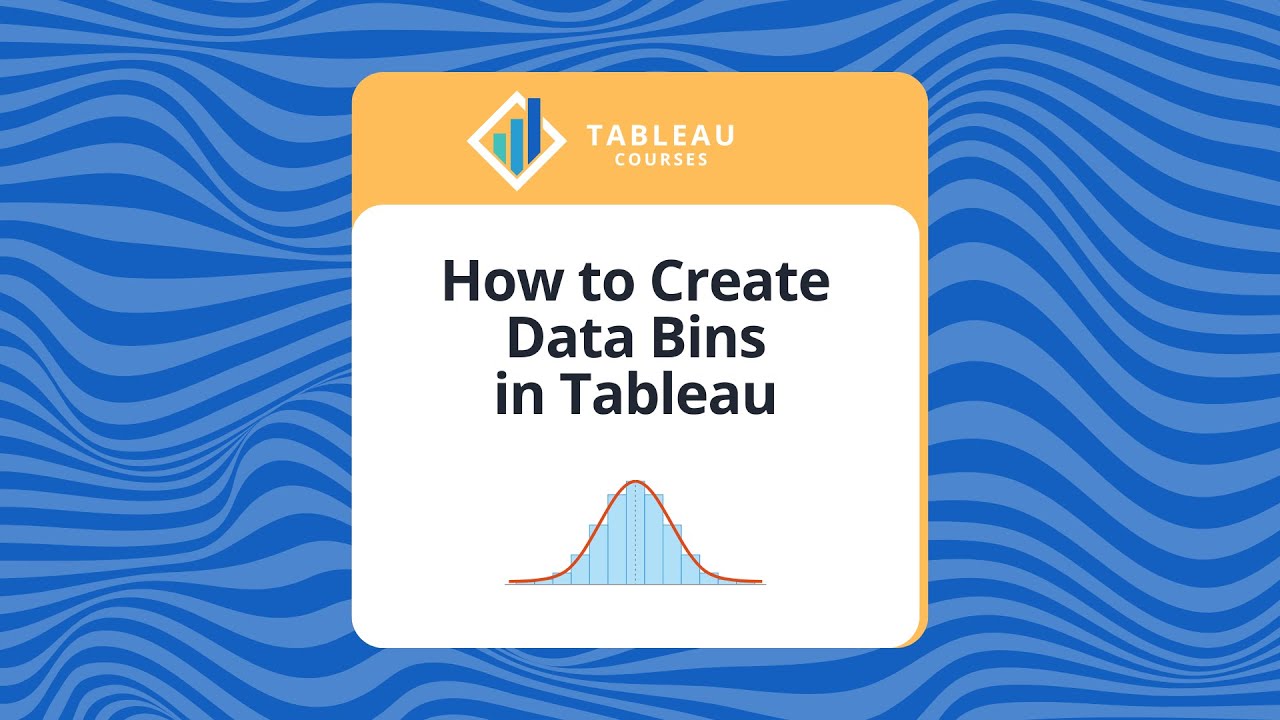Data visualization tools are gaining popularity in the industry daily, and the extent to which they successfully gain insights about customers is constantly being evaluated. These tools enable businesses to comprehend their clientele’s requirements better, enabling them to thrive in an increasingly competitive market.
Table of contents:
- Introduction
- What is Tableau?
- Key Features of Tableau
- What exactly are Tableau Bins?
- How to Create Informative Data Bins in Tableau?
- Building a Histogram Through the Use of Tableau Bins
- How to Edit Bins in Tableau?
- What are the Steps to Delete Tableau Bins?
- Conclusion
Introduction:
Tableau is an example of collaborative business intelligence (BI) software that enables you to view your data and grow more data-driven. Users of Tableau have the excellent ability to generate Bins and Histograms in real time using the software.
After reading this article, you will have a good idea of Tableau and its features. In addition to this, you will gain an understanding of the procedures involved in the smooth creation of Tableau Bins. Continue reading to acquire further knowledge with Tableau Bins!
What is Tableau?
Tableau is one of the most widely used tools for data visualization and business intelligence. It is employed for reporting on and analyzing extensive amounts of data. Since its creation in 2003, Tableau has supported leading industries in lowering the amount of time spent on analysis and making their organizations more data-driven while also retaining their flexibility, security, and reliability.
It provides user-friendly images and visualizations that you can utilize to give a visual presentation of your data. It gives users access to a wide range of functionality, such as the ability to extract and process data, generate reports and dashboards, and more. If you are interested in this tableau, you can use Tableau Online Training and join the course and improve your skills in this field.
The Data Analytics tool in Tableau can be subdivided into the following two groups:
- Developer Tools: These are the Tableau development tools, like Dashboards, Charts, Report Generation, and Visualization. Tableau Desktop and Tableau Public are included in this category of Tableau products.
- Sharing Tools: As the name suggests, the objective of these Tableau tools is to share Visualizations, Reports, and Dashboards that were developed with developer tools. Tableau Online, Tableau Server, and Tableau Reader are examples of products within this category.
Key Features of Tableau
The following is a list of some of Tableau’s most essential features:
- Dashboard with multiple uses: Tableau software goes above the basic functionalities provided by other Data Visualization tools. Users of Tableau can deploy interactive models, utilize a range of formats, and analysts working on several projects can effectively transfer all the elements in one worksheet to another using an informative, powerful, yet user-friendly Dashboard.
- Data Extraction: Tableau has many data source features for connecting and importing data from various external sources. Most data sources, including Big Data, Relational Databases, Cloud Data, and Excel Spreadsheets, may be deployed quickly by copying the file from the source and pasting it into your Tableau worksheet.
- Cross-Data Join and Wildcard Union: Tableau customers can perform Union and Cross-Data Join operations thanks to the platform’s Wildcard Union and Cross-Data Join capabilities. This facilitates the elimination of obstacles and time-consuming workarounds necessitated by the broad usage of different data sources.
- Powerful Collaboration: Tableau gives its customers the tools they need to collaborate with and comprehend data, from web editing and writing to Data Source recommendations. You can immediately publish your Dashboard to Tableau Server or Tableau Online, allowing everyone in your business to see your findings, ask questions, and make choices together.
What exactly are Tableau Bins?
Tableau Bins are containers of identical size that hold data values that relate to or fit within the Bin Size. Tableau Bins partition a set of data into groups of equal intervals or sizes, resulting in a logical data distribution.
Tableau Bins can be created with data from any discrete field. Tableau users commonly use Measure Fields to build numeric bins. Bins are extremely valuable in data analysis because they give a systematic data range that helps users to arrange information efficiently and uncover trends.
Tableau Bins can only be built from relational databases and cannot be utilized in computations. In addition, Tableau saves the resulting area as a new field when we generate bins from measure fields. This is because the bin may contain data values that are not organized in the same way as the measured field they were taken from.
Consider the following scenario: you want to create a graph that compares sales to various ages, ranging from 20 to 60. To accomplish this, you can construct bins for different age groups and then use the capabilities of the containers to conduct sales analysis for each age group.
How to Create Informative Data Bins in Tableau?
In Tableau, bins are a great way to organize your data. In just three easy steps, you can create informative data bins in Tableau that will help you understand your data better and make better decisions. Follow the below instructions to build Tableau Bins:
Step 1
Right-clicking on the field name (either the measure or the dimension) from which we will pull data for the bin on a Tableau worksheet will allow you to establish that bin. Then, choose the Create option, and then click on Bins.
This will open a dialog box titled Create bins, where we can add details and configure our bin.
Step 2
We can set several parameters for the bin we want to build using the Create Bins dialog box. We are initially prompted to enter a name for the new (bin) field. The size of the bin is then determined. You may also use the “Suggest Bin Size” button to get a bin size recommendation from Tableau for your chosen data collection.
Number of Bins = 3 + log2(n) * log(n)
where n is the number of unique rows in the table, and the size of each bin is determined by dividing the gap between the smallest and greatest values by the total number of bins.
The information that Tableau considers when suggesting a bin size is displayed in the lower area of the Create Bins dialog box in the form of four read-only fields.
You can also consider these characteristics if you want to calculate the bin size instead of using the calculator manually. The following are some of them:
Min: This value indicates the lowest possible score for the field.
Max: This value indicates the highest possible score for the area.
Diff is shorthand for “difference,” and it shows the relationship between the Min and Max fields.
CBD is an abbreviation for “the total number of distinct values in the data.”
Once you’ve entered all of the essential parameters for a bin, click OK.
Step 3
Image Source -https://data-flair.training/blogs/tableau-bins/
You can see that the bin that we recently built and gave the name Sales (bin) is now included in the fields that can be found under the Data pane. To make use of this bin field in visualization, all that is required of us is to drag and drop it into either the Columns or Rows area.
You can start summarizing your data by dragging the measure(s) you want into the newly created data bin column.
Building a Histogram Through the Use of Tableau Bins
Tableau Bins are another tool that may be used to visualize the various datasets that are accessible. Creating a histogram is as easy as dragging and dropping the chosen bin into place in the area with the rows and columns.
- The Convert to Continuous option can be accessed by navigating to the Data Pane, right-clicking on the Sales Bin dimension from the list of fields that are accessible, and then selecting it.
- drop the Sales (Bin) dimension into the Columns section after dragging it there.
- You may add the original Sales field to the Rows section by dragging it from the Measure Area of the Data Pane and dropping it there.
- By clicking the SUM(Sales) on the Rows button, you may change the aggregate from Sum to Count. A histogram is going to be the end outcome.
How to Edit Bins in Tableau?
If you have to edit an existing Tableau Bin, then –
To edit, right-click on a bin, then select the Edit option from the context menu that appears. This will bring up a new dialogue box in front of you.
After that, you are free to adjust any bin setting to suit your requirements better. Within this dialog box, you can set the size of the bins or the range of values that apply to the field you selected.
What are the Steps to Delete Tableau Bins?
You can delete your current Tableau Bins just as quickly as you can create new ones.
To remove a Tableau Bin from your workstation, enter the context menu by navigating to its name and right-clicking on it. You will see a choice that is labeled Delete. To delete your Tableau Bin, click on that.
Conclusion
This post provided detailed information on Tableau and highlighted some of its most valuable features for you. In addition, it went over the procedures that must be followed to establish Tableau Bins. Combining your data as you collect and manage it across various applications and databases in your company is crucial. Doing so will allow you to conduct a comprehensive study of your company’s performance.
To accomplish this goal, you will need to allocate some of your engineering bandwidth to the tasks of integrating data from all available sources, cleaning and transforming that data, and finally loading it into a cloud data warehouse, a business intelligence tool such as Tableau, or another destination of your choice for additional business analytics. An ETL solution hosted in the cloud, such as Hevo Data, can resolve all of these issues with relative ease.
FAQs
- What are data bins in Tableau?
Tableau bins are storage containers of the same size and are used to store data values that correlate to or can fit in the bin size. In addition, we may state that bins organize a set of data into groups with the same size or interval, which results in a systematic distribution of the data. Tableau allows users to take data from any discrete field and use it to build bins for that data.
- What are some of the benefits of using data bins in Tableau?
Tableau bins are containers that provide a structured data range that assists us in better organizing information and locating trends more straightforwardly.
- What exactly is a histogram?
A histogram is a graphical representation that helps us comprehend how numerical data is distributed. With its assistance, we can conclude that distribution.
Author Bio
Meravath Raju is a Digital Marketer, and a passionate writer, who is working with MindMajix, a top global online training provider. He also holds in-depth knowledge of IT and demanding technologies such as Business Intelligence, Salesforce, Cybersecurity, Software Testing, QA, Data analytics, Project Management and ERP tools, etc.