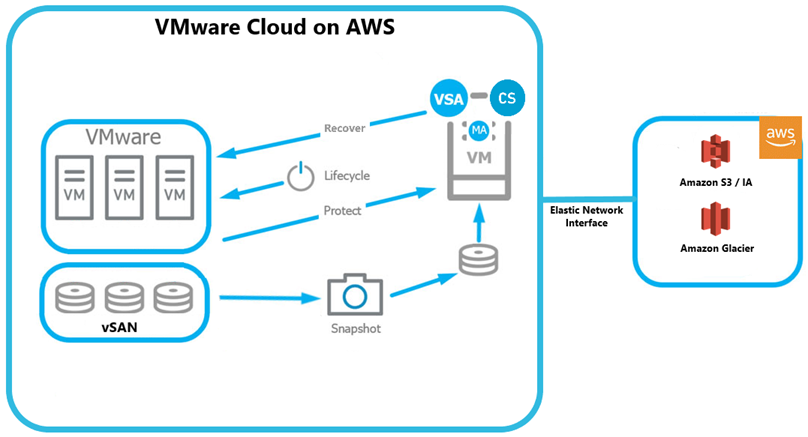SDDC or software-defined data centre provides the facility for data storage with infrastructure components like networking, storage, CPU and security virtualized and delivered as a service. All aspects of this service, such as deployment, operation, and configuration, are implemented through software intelligence and abstracted from the hardware. VMware Cloud on AWS training provides you with complete guidance and training for this deployment procedure.
What is VMware Cloud on AWS Services?
AWS and VMware provide enhanced VMware functionalities to organizations with integrated solutions with a single point of contact for service and support integration. VMware workloads that run on AWS can access over 200+ AWS services. As a result, they provide a seamless hybrid IT environment to organizations and optimize the operating costs.
VMware Cloud or VMC on AWS helps migrate VMware-based workloads to the AWS Cloud, which is scalable. This pay-you-go service makes VMware-based workloads run directly on Amazon EC2 bare metal infrastructure, which is Nitro system-based. The VMware Cloud on AWS training program offers comprehensive guidance and training to professionals to get equipped with the necessary skills to master this deployment.
Prerequisites for VMWare Cloud on AWS
Here are the prerequisites before you deploy VMware Cloud on AWS:
- MyVMware Account: Completely filled profile is necessary before you start your initial deployment.
- AWS Account: Administrative privileges for this account need to be there before the deployment starts.
- Activation Link: You will get a link will be sent to the email address linked with your MyVMware profile.
Preliminary Steps for SDDC Deployment using VMware Cloud on AWS
AWS account Sign in
- For the deployment of SDDC on VMware Cloud on AWS, you need to sign in to your AWS account. You will require the necessary permissions for an IAM user.
- Ensure your AWS account is correctly configured.
- During the onboarding phase, you need to define the Amazon VPC that connects with the SDDC. For an already configured VPC, you can skip configuration and continue directly.
New VPC Creation
- Choose the correct region for SDDC deployment on the VMware Cloud on AWS.
- Go to the Amazon VPC console.
- Click on ‘Create VPC.’
- Now type in the details for the VPC, including Name tag and IPv4 CIDR block. Click on Tenancy as Default
- Click ‘Create’ and then on ‘Close.’
Private Subnet Creation
After the VPC creation, the next step is the creation of the private subnet for the ENI or the Elastic Network Interface for each Availability Zone. You will need to create a subnet without attaching it to an internet gateway.
- Go to the Amazon VPC console.
- Select Subnets>>Create Subnet
- On the screen that opens up, provide a Nametag.
- Now choose the desired Availability Zone and IPv4 CIDR block.
- Create the Subnet.
- You can also create additional subnets for other Availability Zones in the region by repeating the above steps for each creation.
- Click ‘Close’.
VMware Cloud on AWS Service Activation
Select the Activate Service link from your AWS Welcome email to activate your VMware Cloud on AWS service. Log in with MyVMware credentials, review the T&Cs for the service users, and click inside the check box to accept.
Then create a MyVMware account-linked ‘Organization,’ enter its name and address details, and ‘Create Organization.’
IAM or Identity & Access Management
An essential step in the process is assigning specific users privileged access to the SDDC, SDDC console, Cloud Services and NSX components. These roles can be of two types, ‘Organization Owner’ or ‘Organization Member.’
Procedure for SDDC Deployment on VMware Cloud on AWS
- To start the SDDC deployment on VMC on AWS, sign in to Cloud Services Portal (CSP).
- Log in to the VMC Console.
- From the available services, select VMware Cloud on AWS Service.
- Select Create SDDC.
- Enter SDDC properties such as AWS Region, SDDC Name, Deployment Type (Single Host/Multi-Host/ Stretched Cluster), Number of Hosts, Host Capacity, Host Type, and Total Capacity
- Click Next.
- Now connect to a new AWS account, and move to the next step.
- Select the VPC & Subnet previously configured, and click ‘Next.’
- Enter the SDDC’s Management Subnet CIDR block and click ‘Next.’
- Acknowledge associated costs by clicking inside the two boxes.
- Now click on ‘Deploy SDDC.’
The deployment process will not stop or pause once it starts. You will be charged as soon as it begins, and the process takes some time to finish.
Summing UpVMware Cloud on AWS allows every business excellent features such as on-demand resource availability, flexibility, scalability, and security. VMware Cloud on AWS training helps you easily migrate and manage your applications to the AWS cloud. Deployment of low-cost single-host SDDC on AWS helps you scale your environment seamlessly as per your needs.