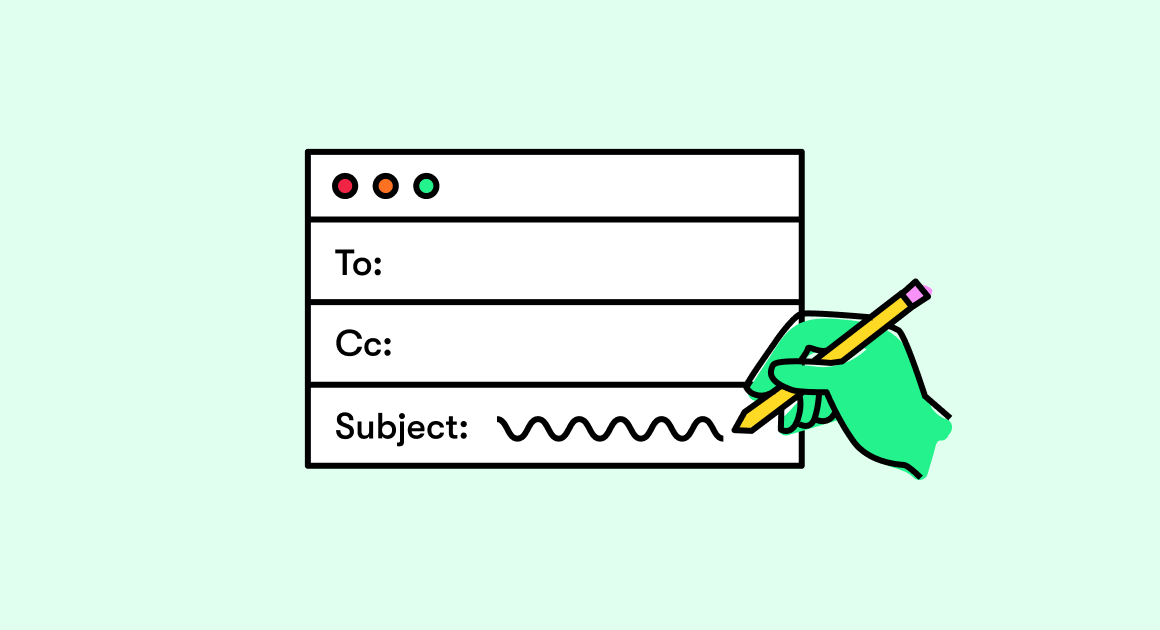Unlike retweeting on Twitter and sharing posts on Facebook, you can’t repost to Instagram with one click because it doesn’t have a repost option. Instagram hasn’t officially offered a repost feature, but many users have been doing so for some time now. And it has become a common and effective part of brands’ Instagram marketing strategy.
While there are ways and tools to repost on Instagram, there are a few things you should keep in mind. In this article, we’ll show you how to repost on Instagram and what to look out for.
Do you need permission to repost on Instagram?
Instagram’s Community Guidelines state that ” In order to ensure that the content you post to your profile does not violate any of the community guidelines, you should only post content that has been created by yourself.” However, it also says that “You may use someone else’s content if you have obtained permission to do so, or if your use is covered by fair use, or any other exception to copyright.”
Then the instructions become very ambiguous. So, it is advisable to get consent before sharing someone else’s content, and the permission should be somewhere in writing. It is not defined how written permission can be obtained. And so, it seems like the best option to ask the original user in a comment or a DM.
For example, you can send a simple message saying “Hello, I really like this post. Is it okay if I repost it with the credits due?” Do not forget that the person who posted the content is perhaps not the original creator. You should always make sure to mention the photo credits if you have permission to repost. Simply tagging someone in the post is not enough.
How to repost on Instagram
1. Manually repost on Instagram
The oldest and easiest way to repost someone’s content on your profile is to take a screenshot. However, this method obviously only works for images and not for videos or GIFs.
- Find the image you want to post and take a screenshot of it.
- Once the image is saved to your Camera Roll, tap the “+” icon in the top left corner of the Instagram screen and select the screenshot you want to share with your audience.
- Next, you’re going to want to change the size of your post so that only the main image is displayed. You can do this using Instagram’s resize feature itself, or you can crop the photo before uploading through your camera roll edit feature.
- Make sure to credit the original sharer by mentioning their Instagram ID in your caption and tagging it in the post as well.
That’s it. It is a very easy way to post the images of others without downloading any third party app. However, this may adversely affect the quality of the original image, and the post may appear blurry on some users’ screens if your phone model’s resolution is low.
2. Use “Repost for Instagram”
‘Repost for Instagram’ is an application available for iOS and Android users. This app is compatible with all smartphones and connects directly to Instagram, allowing you to share other users’ content on your feed. Follow the steps below to repost on Instagram using this app:
- Install the “Repost for Instagram” app.
- Open Instagram and navigate to the photo / video post you want to repost.
- Tap the “…” icon in the upper right corner of the post.
- Click on “Copy sharing URL”. The photo / video will be copied to your clipboard.
- Open ‘Repost for Instagram’. The message you copied will automatically appear on the homepage of that app.
- Tap the “>” arrow on the right side of the post to change how you want the repost icon to appear on the post.
- Click on “Repost” then on “Copy to Instagram”.
- If you wish, apply a filter to your post and press “Next”. If you want to use the caption from the original post, just tap the caption field and hit “Paste.” The caption will appear with a quote that gives the owner credit with your reposted post.
- When you are done adding all the details, click “Share” and your post will be uploaded.
3. Use “InstaRepost“
“InstaRepost” is also an application available for both iOS and Android users. Download the app and follow the steps below:
- Open “InstaRepost” and log in using your Instagram account credentials. The app will ask for certain permissions. Allow him access to photos, friends lists, and similar content.
- You will see a small selection of your Instagram feed in InstaRepost. Tap the magnifying glass icon in the toolbar at the bottom of the screen to go to the Explore tab and find the post you want to repost. Enter the Instagram nickname of the person whose photo / video you want to repost.
- Tap the arrow in the lower right corner when you find a post you want to share. Then click on ‘Republish’, then again on ‘Republish’.
- This will save the photo to your device so that you can find it in the Instagram app.
- Open your Instagram app and click on “Library”. Select the saved photo and add a filter if you want.
- Paste the original caption and add a quote to give credit to the original creator. Click on “Share” and your message will be downloaded.
4. Use “DownloadGram”
DownloadGram allows you to download high quality copies of Instagram photos and videos and repost them to your account. You don’t need to download an app to republish using DownloadGram. It is accessible through your browser. Here’s how to repost on Instagram using it:
- Open Instagram and navigate to the post you want to repost. Tap the “…” icon and click “Copy sharing URL”.
- Open your internet browser and navigate to downloadgram.com.
- Paste the URL into the text box that appears on the home page. Then click on ‘Download’.
- Click on the green button that says “Download Image”. You will be taken to a new page where your content will be ready to download. Tap the download icon and click “Save Image”.
- Open Instagram and click on the ‘+’ icon. Select the downloaded image and edit it to your preference.
- Credit the original creator by mentioning their username in the caption and click “Share”.
These are the four easy ways to easily repost any content on your Instagram account!
How to repost on Instagram stories
We have discussed how to repost on Instagram feeds. But what about sharing content on Stories? Most of the time, you will come across some content that you would like to share with your followers, but it just might not fit in your feed every time. The post may not match your brand’s theme or maybe you just want to share someone’s story who mentioned you. So here are a few ways to do it:
1. Repost Instagram feed as a story
It’s pretty easy to repost a post from your feed to your story. There is one thing to remember when doing this – if you share content from a private account, you will only be able to send it through DMs and will not be able to share it in your story. If you’re not sure if the account is private or public, you’ll see a warning when you try to share it. This, however, is a great way to share user-generated content. Follow the steps below to re-share content from a public account to your story:
- Navigate to the post you want to share and click the share icon (paper airplane icon).
- Click on “Add an article to your story”.
- The Instagram story will appear with the selected post placed in the center of the screen. You can change it here by adding text, doodles, GIFs, or stickers.
- You can tap the post to change its design and view the first words of the caption.
- Click on the “Your Story” icon to publish it.
- When your followers see your story, they can tap the embedded post and go straight to the original account.
2. Repost from story to story on Instagram
This can be done in two situations: when someone’s story is so good you want to share it or when someone mentioned you in their story and you want to repost it. It is also a way of sharing the UGC. In the first case, it is necessary to take the permission of the user whose story you want to share, and then take a screenshot to share it on your story. In the latter case, follow the steps below:
- When someone mentions you, the story will be displayed in the DM.
- Go to the DM and click on the “Add this to your story” prompt that appears below the story.
- It will be added to your Instagram story where you can resize it, add filters or other graphics and share it.
3. Repost on Instagram story to fuel
This can be done when your story has garnered a lot of engagement and you think it will perform well in your feed as well. Below are the steps to follow:
- Open the Instagram story you want to post to the feed. If the story is not currently live, find it in your archives.
- Click on ‘Share as a publication’
- This will take you to the post creation screen where you can crop and edit the image, include a caption and other details, and share it on your feed.
Read Also: How To Buy Instagram Followers ?
Why reposting can be important for brands
Instagram has become a staple of any brand’s content marketing strategy, as it generates 10 times more engagement than Facebook, 54 times more than Pinterest, and 84 times more than Twitter. There are over 25 million business profiles on the platform, and those who have been using it for a long time already have great results.
But how does email help increase engagement?
Marketing Setup and Crowdtap conducted research where they found millennials and other generations trust user-generated content 50% more than other media published by brands. Additionally, 84% of Millennials said user-generated content influenced their buying decisions.
So, making content reuse a key part of your Instagram marketing strategy is a tactic that will help you grow your account significantly.
What you should repost on Instagram
1. Share user-generated content
Besides product reviews, live events, meetings, and discussions are great opportunities to create content. It would be a perfect opportunity to repost any content on Instagram. You can create a hashtag for your brand, which people can use while sharing content related to your products or events.
2. Monitor brand mentions
You can also find user-generated content from your Instagram notifications. Look for new brand mentions or tags. They can provide you with great content for your Instagram feed. Anytime someone uses your hashtag in their posts or mentions you in their story, you can easily repost it to your feed or stories as well.
3. Share content with community members
People like to be recognized for the content they share on social media. And it can be a fantastic way to appreciate their work and also find new Brand Ambassadors, often by approaching them and asking them to share content on your profile.
Best practices for reposting on Instagram
Now that you know how and what to repost on Instagram, let’s take a look at some best practices. Keep the points below in mind when reposting content.
1. Authorization and credits
According to Instagram policy, the original photographer owns the rights to use the photo. So if you use their photo without getting their permission, it is a violation of this policy. The owner can file an intellectual property infringement in such a case. This may result in the post being deleted or the account deactivated with repeated violations. To request permission, you can leave a comment below the post or send a DM to the user.
2. Avoid modifying
Try not to crop or alter the original image which will take away the original essence of the post. If there is a caption written with the photo, use it completely with your own content.
3. Mix original and reposted content
If your feed only contains reposted content, it’s actually just a reposted account. If your brand has products and services to offer, original content will perform better. The use of user-generated content in such cases should be to highlight consumer reviews and demonstrate uses of your products.
4. Think about your brand
The posts you want to repost should visually match your brand’s theme. For example, if your brand’s color is blue and it shows up across your entire feed, then you wouldn’t want to use something that has green as the dominant color.
Wrap
With all the tools and tips listed, you know it’s pretty easy to repost on Instagram. This not only creates strong relationships with your customers, but also gives you additional content to post.
If you want to manage your social media notifications from one place, try RecurPost. This is a social media planning tool that offers a social inbox. You will be able to follow all comments, mentions and notifications from a single screen. It can also help identify user-generated content opportunities for your brand! Try the 14 day trial now.