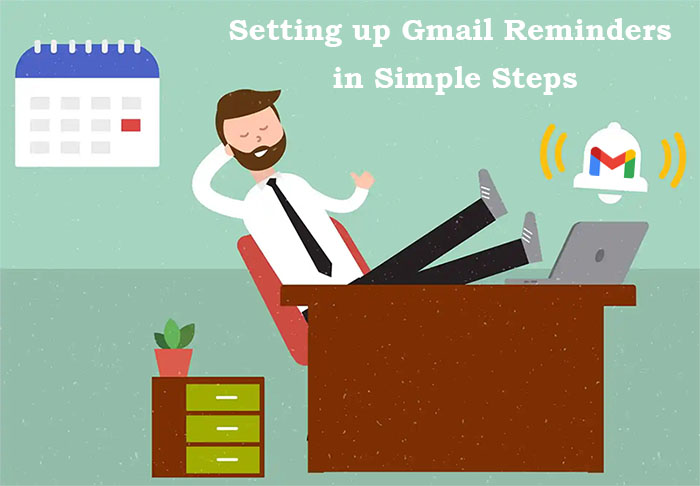If you are looking for a way so that you can set follow up reminder in Gmail then fortunately. You have came to the right place as here in this blog. We are going to talk about some easy steps. Which the users need to follow in order to set a reminder for your Gmail. So, let us begin with the procedure without any further delay.
Create Gmail Reminder in Gmail on Desktop for the Users
To begin with the steps the users need to follow the steps that. We are going to provide you below so that you can set Gmail reminder to reply on your computer system.
- Firstly the users need to open Gmail in the device they are using and once they have opened Gmail. They need to ensure that they are using the latest version of Gmail and not on old version.
- Now look for the gear icon tab which also means look for the settings tab and then click on it.
- After you have clicked on settings tab you need to click on the option of general tab. And then from there you need to scroll down from where you will find option saying nudges.
- Now you are suppose to click on both the boxes which are available there on the screen and then from there. You need to check both the boxes which are ‘suggest emails to reply to’ and also ‘suggest emails to follow up on’.
- After you have click on these boxes. Your process for setting Gmail reminder is complete successfully for the users for Gmail task reminders.
See also – Does Gmail limit the size of attachment
Create Gmail Reminders in Gmail on Mobile Phone for the Users –
- Begin the process by opening Gmail application on the device you are using and now once you have opened the application you can move to the next step.
- In this step you are suppose to tap the icon of 3 lines on the top of the page in the left corner.
- Now you will see the settings option you need to click on that settings option to move ahead with the steps.
- Then, you need to click on option of email address for which you want to do the settings or for which you want to edit the settings to set reminder in Gmail.
- Now you have to tap on replies and follow ups option so that they further move ahead to the option of nudges under the sub heading so that they can move to the next step.
- In this step which is also the last step the users need to toggle the slider to one or to both sliders that too on the position of on option which will complete your procedure.
See also – Gmail IMAP Server Setup and Errors Guide
We hope that by following these steps the users were finally able to set a reminder in Gmail for them. And were able to use it and you can refer to these steps anytime in future when you want it.
If the users are looking for a site on which they will get all the answers to all their questions. Or a site on which you will get the solutions for your problems. Then let us tell you that Emailspedia.com is the website for you. This site is easy to navigate and not only this. But it will also clear all your doubts regarding Gmail and other social email platforms as well. We can assure you that you will find this website simple and easy to walk through. And not only this but you will also get the desired outcome and results.
See also – Google full form