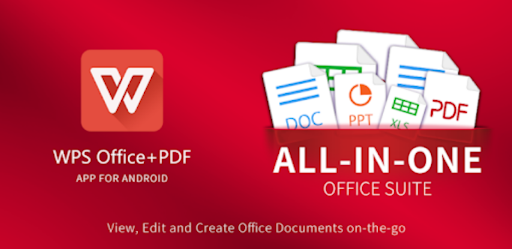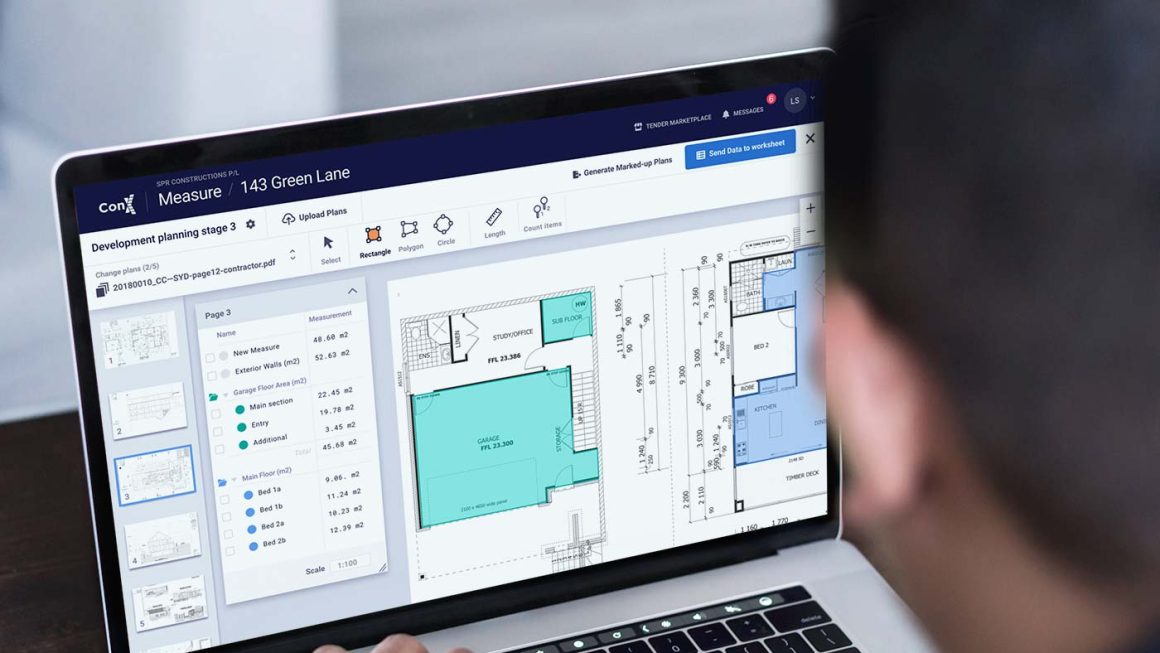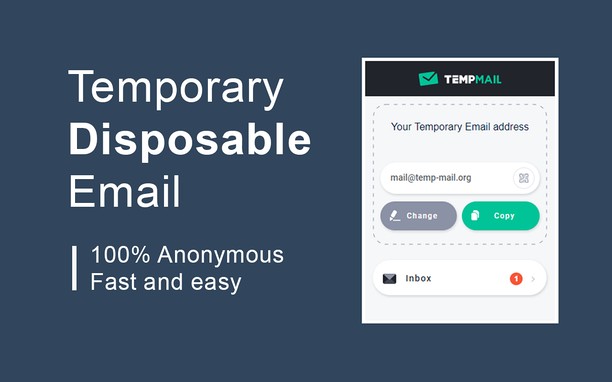Are you looking for a comprehensive office suite to manage your documents, presentations, and spreadsheets? If so, then WPS Office may be the perfect solution for you. This suite offers a wide range of features and capabilities that allow users to create and edit documents with ease. In this article, we will explore how to use Office for maximum efficiency. You will learn about the suite’s many features, how to make the most of them, and tips for getting the most out of WPS Office.
What Is WPS Office?
WPS Office, or WPS Office Suite, is an all-in-one office productivity suite that combines powerful features with a clean and intuitive user interface. It can help you create documents, spreadsheets, presentations, and more. The software is also compatible with other popular programs like Microsoft Office, Google Docs, and Adobe Acrobat.
With WPS Office, you can easily manage all of your documents in one place without having to switch between applications. Plus, you can access files from anywhere, thanks to its cloud storage support. Whether you’re working from home, on the go, or in the office, WPS Office makes it easier than ever to get work done quickly and efficiently.
The Main Functions of WPS Office
WPS offers a range of useful features that can help you to create documents, spreadsheets, presentations and other documents with ease. The main functions of WPS Office include:
● Word Processor:
This allows you to create word documents with tools for formatting text, inserting images, creating tables, and adding comments.
● Spreadsheet Editor:
This allows you to create and edit spreadsheets using formulas, charts, and more.
● Presentation Tool:
This allows you to create dynamic presentations using charts, animations, and audio files.
● PDF Reader:
This allows you to open, read and annotate PDFs.
● Document Converter:
This allows you to convert documents into different formats such as Word, PDF, and HTML.
How to Use WPS Office
Using WPS Office to create documents, presentations, spreadsheets, and more is simple and straightforward. Here are some of the basic steps you’ll need to take when getting started:
1. Download and install WPS Office. You can get the software for free from its website or through the Google Play Store (for Android users).
2. Open the program and select which type of document you’d like to create. WPS Office offers several templates to choose from, including word-processing documents, slideshows, spreadsheets, and more.
3. Start entering your text and graphics into the document. There are several tools you can use to customize your document, such as inserting images, creating tables, and more.
4. Once you’re happy with your document, you can save it in a variety of file formats (such as .docx, .ppt, .xlsx, etc.) or print it directly from WPS Office.
5. If you want to share your document with someone else, you can do so via email or by uploading it to a cloud storage service such as Dropbox or Google Drive.
Conclusion
WPS Office is a great choice for anyone who wants to make the most out of their office work. This software offers a range of useful functions, and its user-friendly interface makes it easy to use. With a few clicks of your mouse, you can create beautiful documents, spreadsheets, and presentations. In addition to creating documents, WPS Office also allows you to view and edit existing files.
If you’re ever stuck on how to use Office, there are plenty of online tutorials and guides available to get you up and running quickly. So why wait any longer? Get started today with WPS Office and take advantage of its versatile features!