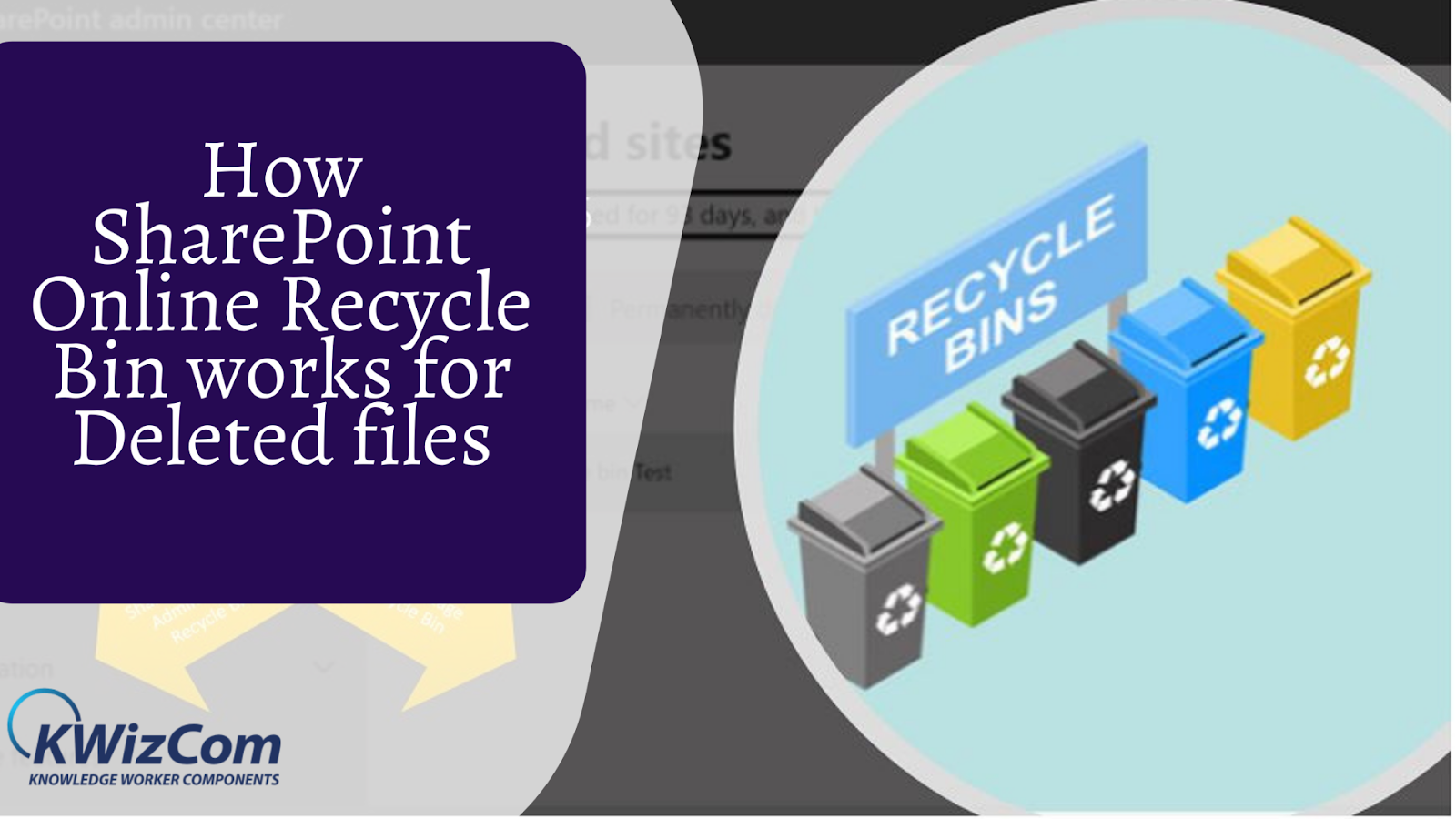SharePoint even keeps its trash organized. You might be stuck in a situation where you need a deleted file back or remove something permanently.
Once you start working with SharePoint to handle projects, there is no going back. It would help if you learned how to retain data effectively using its unique features and functionalities. SharePoint Recycle Bin helps restore the data effortlessly only if you follow the right procedures.
How SharePoint Online Recycle Bin works for Deleted files
What is a SharePoint recycle bin?
It is the trash that stores the deleted data on SharePoint sites. It can be list elements, pages, news, document libraries, documents, and subsites. The main aim of the Recycle Bin is to secure the retention of deleted items in SharePoint.
Once you remove items from the SharePoint site, it is not permanently removed. Instead, it is moved to the SharePoint recycle bin. Users get the opportunity to restore or delete the elements from the Recycle bin.
To understand the process, you should first know the types of sites in SharePoint Online.
What are the different types of SharePoint online?
- Team Site with Office 365 group
This acts as a project or department team site that helps the team collaborate and work. It is not limited to collaboration on the SharePoint site but more apps like Teams, Outlook, and Planner. Users have the freedom to create this site after having the right permissions.
- Communication Site
It is more of a one-way information-sharing site. Like a Policy handbook where employees get access to the latest guide, requests, updates, and more from a single place. These cannot be linked to Teams, Outlook, and Planner like other Office 365 group sites.
- Team Site without Office 365 group
Only SharePoint administrators have the additional choices to create this type of site. This is similar to the site template, but it is not connected with Office 365 Group. Users also choose to upgrade to an Office 365 Group later if required.
- Classic Site
This is another site that can be created from the Admin center. It uses classic pages for the user interface. This is known to be an old-fashioned method that will have limited functionalities.
How to use a First-Stage recycle bin?
When a user deletes a document or item from the library, it goes to the “First-Stage Recycle Bin.” The process of navigation to First-Stage or User-Level recycle bin is:
- The item you have just deleted will be located in the Recycle bin.
- Here, you can either restore the document to its original location or delete it.
- Once you delete the item from here, it will move to the “Second-Stage Recycle Bin.”
- You might be seeing at the bottom – “Can’t find what you are looking for? Check the Second-Stage Recycle bin” Click on it.
How to use a Second-Stage recycle bin?
If you delete the item from the first-stage recycle bin, it will sit in the second-stage recycle bin. Some keynotes that you must be aware of are:
- Permissions in the recycle bin work based on the consent of source items.
- The duration of retention from the recycle bin is 93 days
- The deletion of documents, folders, lists, sites, and items is retained by a user or admin within 93 days. After that, it will be lost permanently.
- To access the second-stage SharePoint recycle bin, the user should belong to the owner group or site collection admin.
How to restore data from the SharePoint recycle bin?
There are times when you find ways to retrieve the deleted items that might be mistakenly removed. The SharePoint Recycle Bin enables users to view and restore the items. Many of you have still not figured out how to recover deleted files from the SharePoint recycle bin? Let us look at the right procedure:
- Navigate to the SharePoint Online site where you need to restore the deleted items
- Click on the Gear Icon. Choose the “Site Contents” link from the settings menu
- On this page, click on the Recycle Bin link. This will be placed on the top-right section.
- To restore the items from the SharePoint recycle bin, check the items you wish to restore and click on “Restore Selection.”
How to restore deleted items from the site collection recycle bin?
If you have admin rights, you can access the Site Collection Recycle Bin and restore them from any site collection. Here is the process to recover deleted files from recycle bin:
- Redirect to the top-level site in the SharePoint site collection
- Click on Setting, then Site Settings from the menu
- Click on Recycle Bin link and then the Site Collection Administrator section
- The procedure of SharePoint recover deleted files is done by checking the items and then clicking on Restore Selection
How to recover deleted files from the recycle bin in the second stage?
As a site admin, users who have deleted the item can reach out to restore it at its original location. This will be possible only if you have not exceeded the originally deleted data that the server admin has set. The default value is 30 days that the admin can update.
Go through the below process to safely recover deleted files from recycle bin:
- On the SharePoint site, click on the gear icon and then Site Settings
- Click on Recycle Bin placed below the Site Collection Administration
- You need to choose one of the below:
- For restoring the items in the end-user recycle bin, click on End-user Recycle Bin items view
- For restoring items in the site collection recycle bin, click on Deleted from end-user Recycle bin view
- Select the checkbox in front of the item you need to restore
- Click on Restore selection. The item will be located in the deleted folder.
What are the benefits of using SharePoint to manage documents?
- It helps in saving money as you can avoid unnecessary investments in tools and apps used by SharePoint
- SharePoint provides great security to ensure your data is safe from any online thefts
- It provides multi-purpose usages that increase productivity and provide better results with great flexibility.
- It has a smarter method to manage document reviews, changes, and feedback.
The Final key!
Now that you have explored the vital segments of SharePoint Recycle Bin, you might feel a bit safe handling deleted documents. Just ensure that you set the right time before permanently removing it from SharePoint.