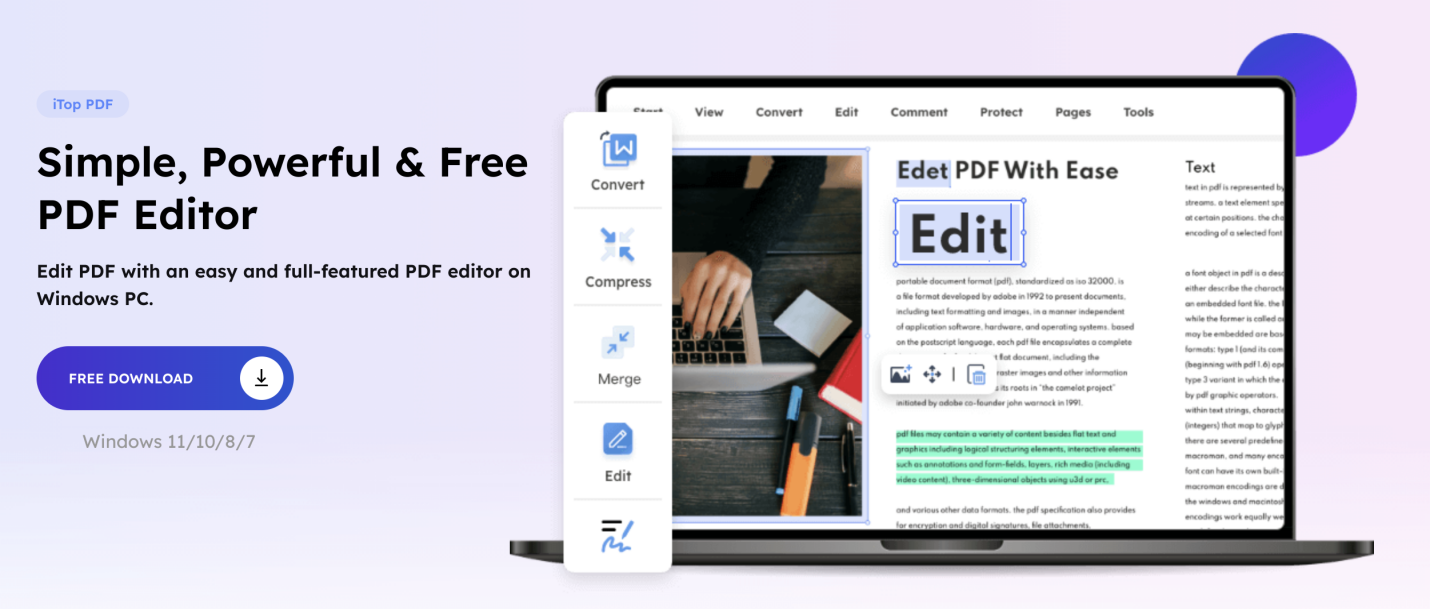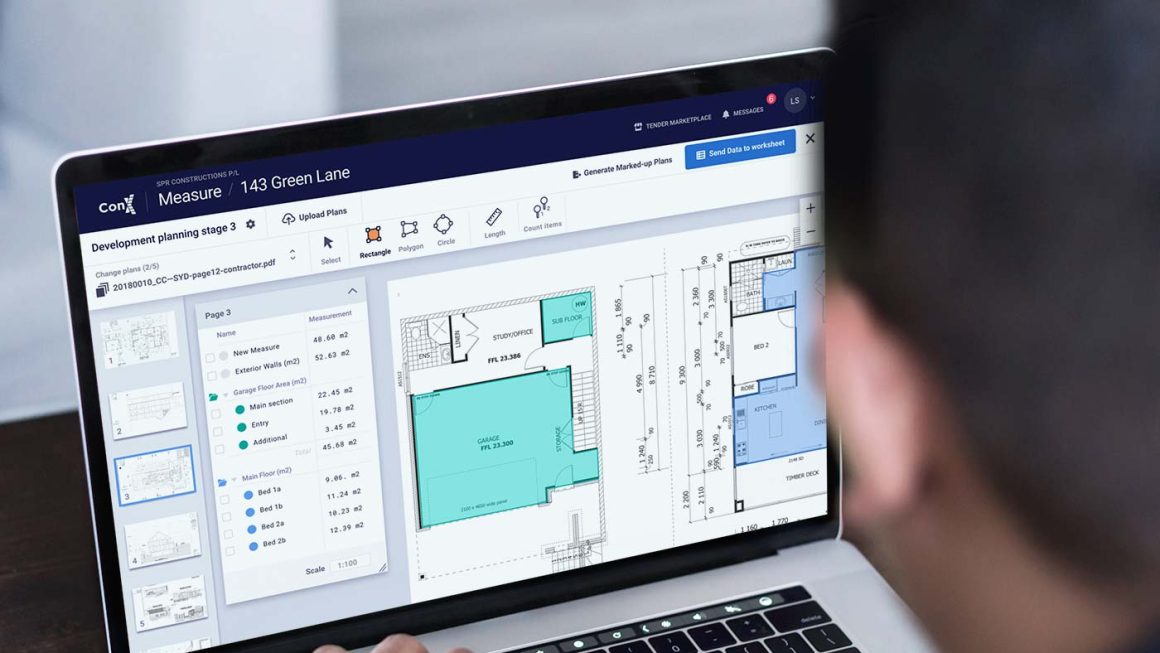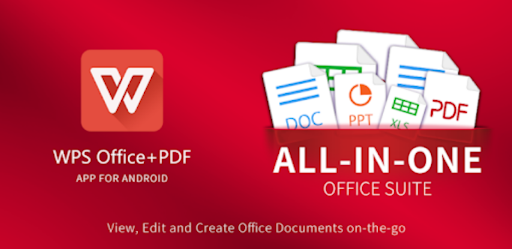What tool should I use to edit PDF files? Last night I received a PDF file from my team member, and that was supposed to be submitted tomorrow to the boss. But the PDF file wasn’t well arranged. There were a lot of mistakes, important information was missing, and a few pages of the PDF file were useless.
Additionally, product images were not included; links were missing, so I panicked because of this mess. But my friend told me not to worry. These things can be fixed easily. She introduced an all-in-one iTop PDF editor to me, and I used it to fix all issues with my PDF file.
The iTop PDF editor helped me a lot to fix Grammar mistakes, combine pages, remove additional useless pages, and do other things in a short time. .
This application is so quick, and it just takes a few minutes for editing. Do you know how you can do different things with the iTop PDF editor?
In this article, I will guide you on how you can edit, split, merge, and extract PDFs for free in 2022.
How to combine PDF files with iTop PDF editor?
if you want to combine multiple PDF files together, you can easily do with the iTop PDF editor,
- First of all, open your iTop PDF application on PC.
- Click on combine PDF
- now tap on Add file, select files which you want to combine, and tap on the Blue button
- Now, this amazing tool combines your different files into a single file.
- You can edit this combined file, add or remove text, etc. After making changes save the file on your PC.
How to edit PDF with iTop PDF editor?
If you think there is something missing in your PDF file , do editing of original file
- Go to iTop PDF editor software, and open this application interface on PC
- Here; you will see different features on the main interface. Tap on edit PDF
- now choose a PDF file from your PC.
- here iTop PDF editor will show you different options on top like edit content, add text, add images, crop page, water Mark, add a link, add a bookmark
- If you notice something is missing in your content, click on add content and add more information. You select font and text color according to your choice.
- If your PDF file needs an image of the product, click on add image option, select images from PC, and add them here.
- Click on the “link” option and add a link. If you already added the link, you can delete the link.
- The watermark option is available here; you can add your brand watermark or remove any watermark.
How to compress PDF files?
If your PDF file size is larger than the required file size, you can compress it in a short time without disturbing the quality of content and images in it with the iTop PDF editor.
Log in to your iTop PDF editor application,
- open your application, and tap on the option compress file
- After clicking; you will see your option first is strong and the other is medium
- click on medium, the process will start, and the size will get reduced in 5 seconds.
- Now you can share this file with anyone, and it will not occupy more space.
Conclusion
It is a fact that editing PDF files is not an easy job, especially when you have to add text, remove unwanted text, insert links, insert images, change the file size, etc. multiple applications and Software are present online, but not all tools promise to do all tasks. But the iTop PDF editor is the finest PC PDF editing software that can do all tasks easily. Additionally, it takes less than 10 seconds to do any task.
So if you need an application or Software to edit your PDF file on short notice, install iTop PDF editor on your PC.