We all have deleted some video files mistakenly in our life. Whether it’s one of our favorite movies or a video from the last trip, losing a video file is a horrible experience. No one wants to experience it, and if in case it happens, then don’t get disheartened; there are many different ways through which you can recover those videos. This article has explained data recovery and how to recover video on your device. So, keep reading the article till the end.
Common reasons that lead to video corruption/loss
Video corruption or loss can happen due to several reasons. Below are the four primary reasons:
1. Sudden Shut-down of computer
While watching a video file, if your computer suddenly shuts down, it can lead to video loss. Sudden shut-down of your laptop can happen due to overheating, malware, or some other errors.
2. Human Error
Yes, it’s the reason for which we all are responsible. Sometimes we accidentally delete video files and regret them later, which happens to many of us.
3. Malware Attacks
Malware or Viruses can enter your video files and can make them corrupt. These malwares can enter your system from several sources, such as an external link, external drive, etc. Always try to install an antivirus on your computer and run a full system scan from time to time.
4. Damaged Storage
Mishandling of physical devices can also lead to the loss of video files. It would be best if you were careful while using any storage devices. Also, try to scan your storage for any viruses or malwares.
5. Using a third-party video player
If you use a third-party video player that is not authentic and cannot process the video file effectively, they make your video files corruptible. That’s why you should always check your video player before installing it.
Ways to recover Damaged/Lost Videos with Recoverit
Now that you know some of the common reasons for video corruption/loss, we will explain the process of video recovery. You can quickly recover your video files using Recoverit. Recoverit is a data recovery software that helps you get your data back from devices such as PC, external drives, Mac, etc. They also provide Video/Photo repair and data backup services.
Here are the three steps through which you can quickly recover your video files or can make a blurry video clear.
1. Select your preferred location
In the first step, you will have to select the “Advanced Video Recovery” option. After that, you will have to choose the folder you want to scan for video files. After selecting your location, you can move on to the next step.
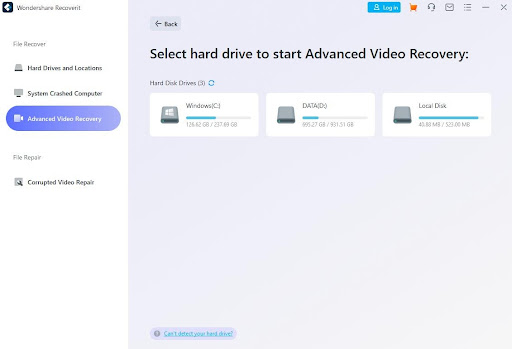
2. Scan the folder
In the next step, you will have to start the scan process, which will take a few minutes. After the scanning process, you need to check for the files you want to recover.
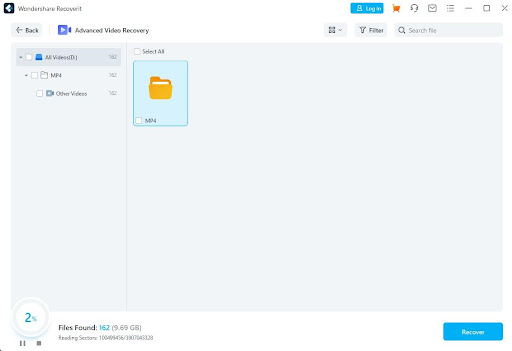
3. Preview and Restore
In this final section, you get a preview of the video file you want to recover. After previewing the video, you can click on the “Recover” option to get your files back.
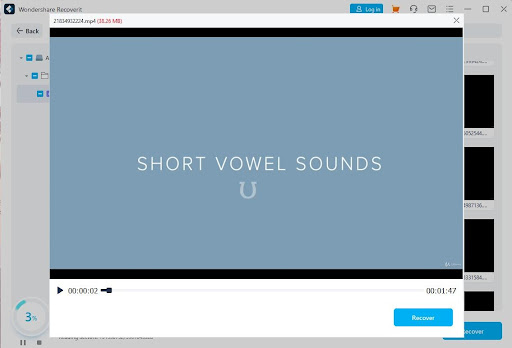
Recoverit is capable of fixing corrupted videos too, and you can repair single or multiple video files at a time. They support different file formats such as MOV, MP4, M4V, M2TS, MKV, MTS, 3GP, AVI, FLV, and much more. Recoverit offers you a modern interface that allows you to see details like the duration of the video, frame rate, and format. Some other great features of Recoverit are given below:
1. Batch video recovery
With Recoverit, you can efficiently fix not only one but multiple videos at once. Whether it’s the same file format or different ones, Recoverit can select all at once.
2. Repair 8K Videos
It doesn’t matter whether your video is 480p or 8K; Recoverit can fix all qualities of videos and that too from different devices.
3. High Success Rate
Recoverit has a higher success rate in comparison to some other similar software. With its advanced technology, this rate will further go higher.
How to avoid Video Corruption/Loss
If you don’t want to land yourself in a situation where you lose your video files, you should read the following points below. It will help you in avoiding any video corruption/Loss.
1. Create a Backup at different Locations
Transferring your video files to different locations will help you if you accidentally delete the video file. It will occupy some storage on your computer for sure, in which case you can try some cloud services. Read the fourth point below.
2. Ejecting external drives carefully
Whenever you transfer your video files from an external device to your computer, you should eject them carefully. You should also ensure that you are removing the drive after the transfer process.
3. Install Antivirus
Installing an antivirus on your device will help you from any Malware or Virus attacks. So, you can buy an antivirus or try the free one from the market. We recommend you purchase an advanced antivirus to help your device from spyware, malware, cyber threats, etc. Also, don’t forget to run a weekly or monthly scan of your computer.
4. Use Cloud servers
You also can store your video files on cloud servers which provide a secure shell for your files. It would be best to have a device and an internet connection to upload your files to cloud servers. You can use a free or a paid version of the cloud servers according to your needs.
Conclusion
We all love our video files on our devices, and losing them or finding them corrupted is such a terrible experience. In this article, we explained the steps in which you can recover/repair the video files from your storage. We also highlighted and listed down methods by which you can avoid having video corruption. With the content of this article, we hope that you will be able to fix your corrupt video as soon as possible!



