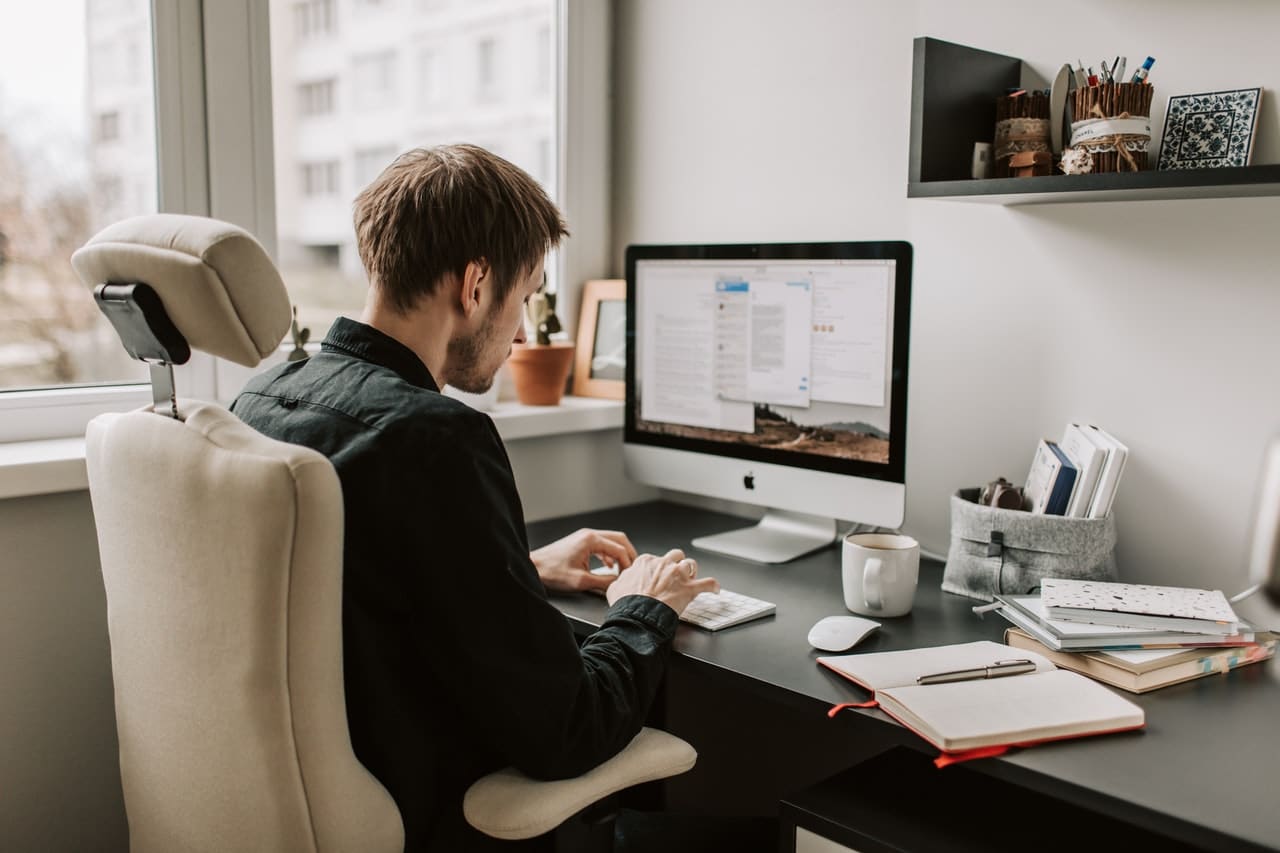PDF is a popular file format worldwide that is used to share documents between different operating systems. The format is so widespread that it is almost used in every domain, whether a company or any other institution, most of the file works are made through PDF formats.
PDF files, however, aren’t free from getting corrupted. Sometimes the PDF file you are working on or trying to open might face some errors. But you don’t have to panic. We know how to solve this error and repair pdf formats. In this article, we will explain the whole file repair process by explaining all the causes that lead to PDF corruption.
Causes that lead to PDF corruption
PDF files have a high risk of corruption, and various reasons lead to it. Below we have provided some of the causes that lead to PDF corruption.
1. Corruption during file sharing
If you are sharing or receiving your PDF file from somewhere and due to some technical error, your sharing gets interrupted, then you might get a corrupted PDF. To save yourself from this, you should always check your internet connection or any other network before you start sharing.
2. Virus and Malwares
Most of the time, users get corrupted PDFs due to having some viruses or malwares on their computer. These viruses attack PDF files and don’t let you open them. Always try to scan your computer and remove those viruses and malwares.
3. Corruption while downloading the PDF
When you have an unstable internet connection, files don’t get adequately downloaded. In this case, they will become a corrupted file and won’t open.
4. Opening the file with some third-party software
If you are trying to open your PDF files with different software, it might be possible that the software is failing to open the file. In this case, all you need to do is change your software or app to open the PDF.
5. Using a corrupt USB drive or storage
If your PDF file is inside a hard disk or corrupted storage, it will affect your PDF too. Always check your storage devices for errors before transferring your files into them.
Some common ways to repair PDF
You can repair your corrupt PDF files with several methods, and we have provided some of the common ways to improve PDFs below. However, there isn’t any guarantee that the listed process will work for your file.
1. Troubleshoot
The first way to fix a corrupted PDF file is to troubleshoot the program in which you are viewing it. It is not always that your PDF file has a problem that leads to corruption.
If you are using Adobe Acrobat, you can go to the help section inside the software. After that, you click on the “check for updates” or “repair installation” option. Once the installation gets repaired, you can try to reopen your PDF files.
2. Try using some other software
Even after troubleshooting your software, if your problem doesn’t get fixed, you can try some other software to open your file. There are several paid and free software to open PDF files, and you can select any of them.
3. Restore a previous version of your file
If your PDF file used to work before and isn’t working now due to some updates or any other installation, then you can try to run it on your previous version. To run your file in an earlier version, right-click on your file, go to properties and click restore previous versions.
Using Repairit to repair PDF files
Another method to repair PDF files is using Repairit. Repairit is a professional file repairing software that fixes an error in your files and tries to fix it. There are two versions of Repairit available, one is the website version, and another one is the desktop version. The steps to repair the file are the same in both methods. However, you can restore files up to 200 Mb for free on the website version without signing up.
1. Add the file you want to repair
In the first step, you will have to add the file you want to fix in the software/website by using the browsing or drag and drop facility.
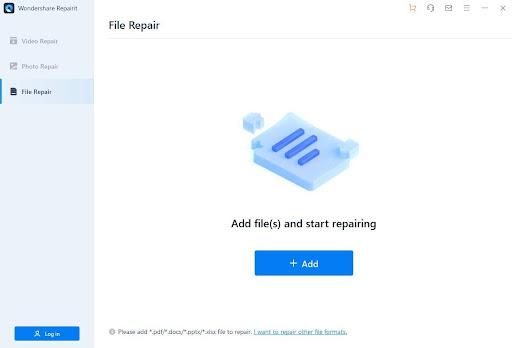
2. Repair the file
After adding your file to the software, you can click on the repair option to start the repairing process. It will take some time to process, which depends on your file.
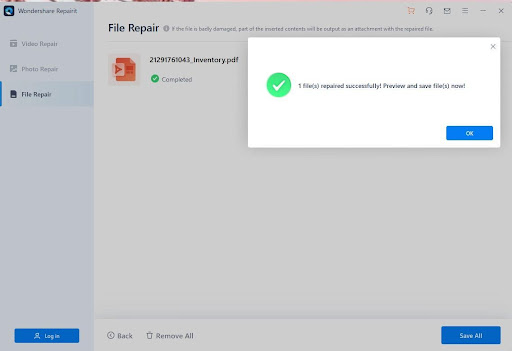
3. Preview and Restore
In the final step, you get the option to preview your file and save it to your desired location.
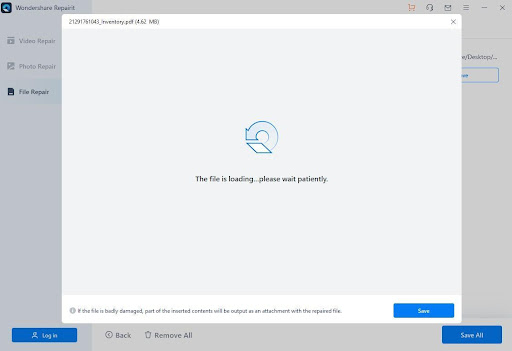
Conclusion
Facing issues while opening PDF files can give you nightmares. But with our step-by-step solution in this article, you can quickly solve this problem without any hassle. In this article, we explained repairing PDF files by mentioning some of the common ways and using Repairit. We also highlighted some of the common reasons why PDF files get corrupted and how you can prevent it from happening.