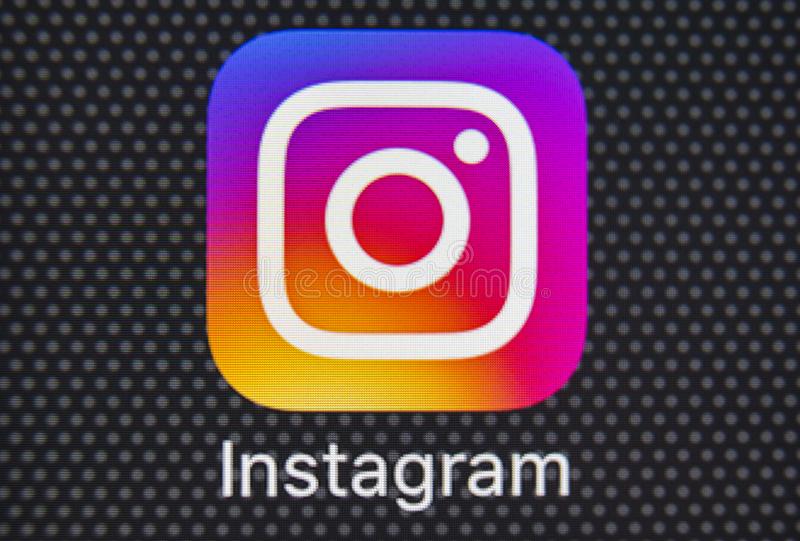Instagram story offers a new way to share photos and videos with your followers. Unlike normal posts, stories only stay in the News Feed for 24 hours. They are deleted automatically once after completing this period.
Instagram stories can also be added as highlights that appear on the profile for as long as you want them to appear there. Stories on Instagram can be seen by different people depending on the privacy of the profile.
Sometimes you may come across a story on Instagram that you want to download to your phone for some reason. For example, you might want to upload your crush’s new photo or just share a funny meme someone posted on their story.
Unfortunately, Instagram doesn’t have a built-in option to download stories directly. This may be due to the user’s privacy. But luckily, there are workarounds you can use to download photos and videos from Instagram stories and highlights.
Best Instagram story download apps
There are dozens of applications for downloading instagram stories; either your own or someone else’s story. Some of them are paid apps while some are free to download to enjoy videos with your friends.
These are third-party apps that you can install on your smartphone to allow you Instagram stories download. Interestingly, these are free apps and they have a clean interface.
1. Downloader for Instagram
Developed by ZN Studio, Downloader for Instagram is a free application that allows you to backup almost anything you find on Instagram. It works best for saving Instagram items and not WhatsApp. The application has an intuitive interface that is easy to understand.
This mobile app can also download Reels, IGTV and Highlights. Just like those sweet tweaks for Snapchat stories, this is a super nifty app for Instagram users.
2. ETM History Saver
ETM Story Saver app is a mobile app that allows you to grab Instagram stories and save them to your device’s local storage. It is a free mobile application capable of downloading other content from Instagram, such as videos, photos, etc.
This app works in a few simple steps – it’s only for Instagram and the interface is simply intuitive. You can download multiple Instagram contents at once.
3. Story saver for Instagram
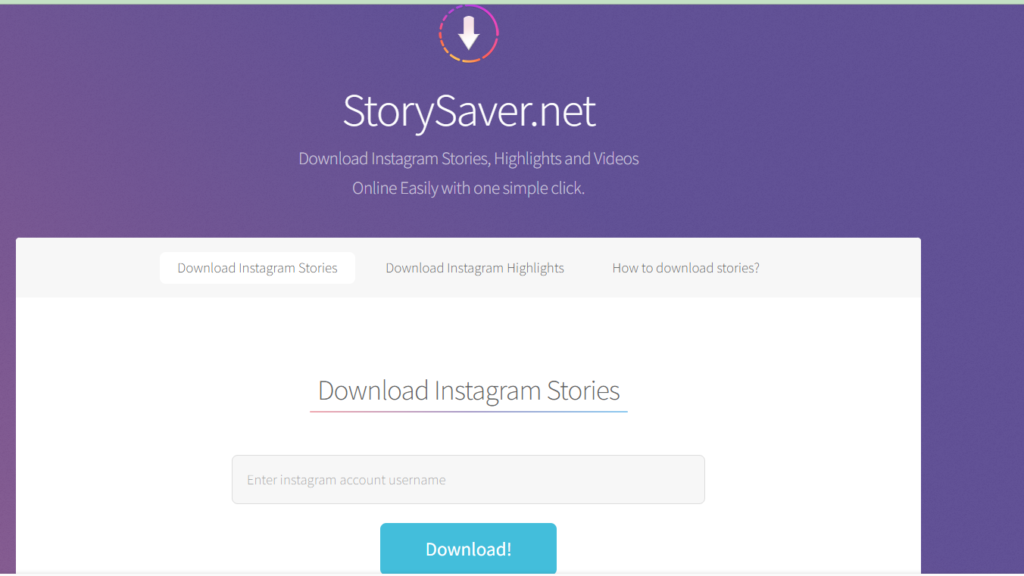
This mobile app works great for grabbing Instagram stories, as well as supporting downloading videos from the platform. It is a versatile mobile app designed for you to save various content from Instagram including Reels, IGTV and regular IG photos.
Story Saver for Instagram is free to download and works on most Android phones and tablets.
4. TheByte Instagram Story Reels Saver
This app works as an Instagram video downloader and story saver. It also records reels and IGTV – an all-in-one app for grabbing whatever you find interesting on Instagram.
Moreover, the application is free to download and the interface is super intuitive. Whether you want to repost IG stories or share with other platforms (such as TikTok), this app can help you do so seamlessly.
5. Story Wizard
Story Assistant works for Instagram and Facebook, it helps you save stories and other digital content you see on Instagram or Facebook. The app is available for OS users and can be downloaded for free. More so, Story Assistant supports some great features that make it one of the best to use.
Read Also: Instagram Reels Download Explained
Instagram story downloaders
Following methods can be used to download stories from both public and private Instagram profiles. Let’s start with the first method!
1. Download Instagram stories using the app
There is an app on Google Play Store named Story Saver. As the name suggests, it lets you save stories from Instagram to your phone. Here is how you can use it –
- Download and install the Story Saver app on your phone. It is available for free.
- Open the app and log into your Instagram account. You can also use Facebook to log in. The app will redirect you to the login page where you will need to enter your email address (or phone number) and password.
- Once logged into your Instagram account, you will see a list of users who have posted stories. Find and click on the user whose story you want to download. You can also use the search option at the top.
- Next, click on the story, then click on the Save button. That’s it.
The downloaded story will be saved in your phone’s internal storage and you can find it in the Gallery app. If you frequently download stories from a user, you can add them to your favorites list in the app so they always appear at the top.
You can also try another similar app – Story Saver by InShot Inc. Along with the previous app, this app has some additional features like you can also download Instagram story highlights.
2. Download Instagram Story Using Online Tool
There are many online websites on the internet that allow downloading stories from Instagram. You don’t even need to give your login credentials, however, this method will only work on public Instagram profiles.
One of the websites you can use is StorySaver. Simply visit this website and enter the username of the person whose story or highlights you want to download. After the website completes the search, you can download photos and videos of the story.
As you just need a web browser to use this method, it will work on all devices and operating systems. You can use it on your smartphone, computer/PC, laptop or tablet.
3. Use Chrome Extension on Computer/PC
If you are using Instagram on your computer/PC, you can also use a Chrome extension to download photos and videos from Instagram stories and highlights. There are a few Chrome extensions available for this task. One of them is the Downloader for Instagram.
As you might already know, you need to add this extension in your Google Chrome browser first. You can add it directly from the Chrome Web Store. Once added, you will see the extension icon in the upper right corner of the browser tab.
To download Instagram stories, you just need to go to the Instagram website and open the story. There you will see a download option. Apart from downloading stories, you can also use this extension to check direct messages on Instagram from your computer/PC.
4. Take a screenshot of the story
If you just want to download a photo from an Instagram story, there is no need to use any app, website or extension. You can simply take the screenshot of the story photo on your smartphone. As simple as it may seem!
All iPhones and Android smartphones have a built-in feature for taking screenshots. For example, on your Android phone, you can press and hold the power down and volume down buttons simultaneously.
When taking a screenshot of an Instagram story, long press the screen and the story will stop forwarding and you will get a clear photo without the username or reply section.
5. Record Story Video Using Screen Recorder
You can also use a screen recorder to record Instagram story videos. There are many screen recording apps available for Android. You can download them to your phone from Google Play Store. On the other hand, if you have an iPhone, you can use its built-in screen recorder which is available in the Control Center.
6. Save your own Instagram story
If you want to save your own Instagram story, there is no need to use any third-party tool because Instagram has a built-in feature for that. When creating a new story, just click the download arrow icon at the top to save that story to your phone locally.
If you want to save a photo or video from the story you have already posted, just open that story, tap the three-dot button in its lower right corner, and then click the Save video or Save photo button. The story will be saved on your phone after that.
Read Also: How To Download Video From Instagram
Download other people’s Instagram stories
By downloading other people’s Instagram stories, you can take a screenshot of the Android or iOS screen, in the case of photos, or start a recording of them, in the case of videos. In either case, the content owner will not be aware of it. Alternatively, you can resort to freeware from third parties, like the ones I’ll talk about in the following chapters, which allow you to save photos and/or videos posted in other users’ Instagram stories to your device’s memory.
That said, before explaining to you in detail how to do it, I remind you that before saving someone else ‘s history in Instagram and maybe even before sharing it on the Internet, you must ask for the consent of the person who saves it. created, so as not to violate the terms of service of the social network.
Instagram Story Download on Android
If you have an Android smartphone, you can use the free Story Saver for Instagram app, which lets you save images and videos posted on other people’s Instagram stories to your device’s memory.
After downloading and launching the application in question on your device, log in to your Instagram account, first by pressing the button Login with Instagram and then entering the access data in the text fields displayed at the screen.
Once logged in, press the magnifying glass icon key located at the top right and write the username whose stories you want to download (e.g. Creative Stop ). Once identified, first press your first name and then advance the media content you want to download.
Now, to save the video or photo to your device’s memory, tap the Dock button located in the menu that appears. Finally, accept the request for access to the multimedia gallery of your mobile phone or tablet, to complete the operation.
When done, to view the downloaded media, open the Gallery app on your device and locate the StorySaver folder: The downloaded photo or video is inside.
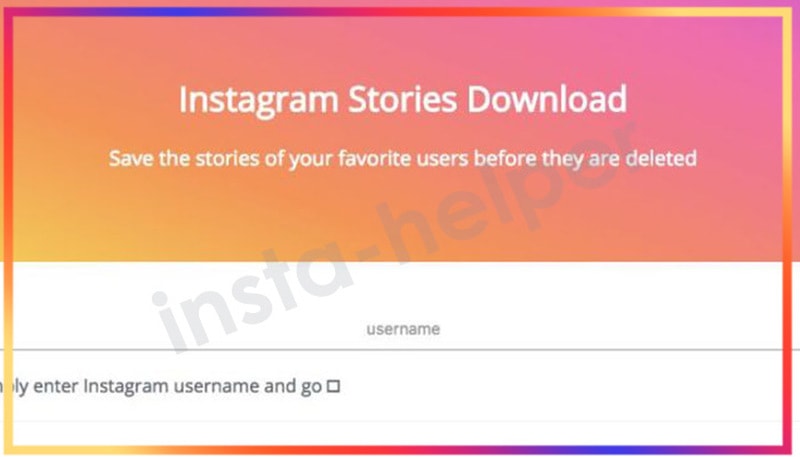
Download iOS Instagram Stories
If you have an iPhone , the app I suggest you use to download videos and images from Instagram Stories is called Story Stalker for Instagram . Before explaining to you how it works, it is my duty to tell you that the function by which it is possible to save the stories is only available by consent from time to time to watch an advertising video or by subscribing to its Pro version, which starts at 0.99 euros / week. . .
After installing and launching Story Stalker, press the Próximo button twice in quick succession, then press the Let’s Get Started! es Log in with Instagram and finally log in to your Instagram account. Once connected, from the Habitation Story Stalker screen, play the Profile picture of the user you are interested in (or possibly search for it by clicking on the magnifying glass icon located at the bottom left).
Finally, download the open story content by clicking the watch arrow sandwich icon at the bottom. If you are using the free version of the app, to download the story you must agree to watch an advertising video by pressing the Watch video to unlock button.
Download Instagram Stories from your PC
By downloading Instagram stories from PC You can use useful third-party tools to download other people’s media content. Find more information about this in the following paragraphs.
Download Instagram Stories from Google Chrome
By downloading instagram stories from google chrome, you can use IG stories extension for instagram. To use it, launch Google Chrome on your PC (if you haven’t already), go to the Chrome Web Store page that hosts it, and download it by pressing the buttons añadir and Add extension.
Now log into your Instagram account, click on IG Stories for Instagram icon on the top right and select the Go to IG Stories post item from the panel that has been opened. On the page that appears, locate the story you want to save (located in the Stories section ) and click on the mail eye in the username match of the person you are interested in.
On the page that opened, click on the Download button to Download all (in case there is more content and you want to download them all) to start the download. Easier than that?
Download Instagram story online
If you want to download instagram stories online, you can take advantage of the free InstaView tool, which allows you to do so simply by typing in the username of the user who posted the story.
To use it, log in to your website and, in the text field that appears, enter the Instagram username linked to the person you are interested in (e.g. Creative stop).
When done, click the Download Now button twice in a row, then find the media you want to download and press the Download Now button again at the same time to download.
Instagram Story Download Without Being Seen
By downloading Instagram stories without being seen You can take advantage of the free apps for Android and iOS mentioned above, which can also be used to view and download media content posted by other Instagram users .
Alternatively, if you want to know other solutions similar to the ones already mentioned, check out my guide on how to see stories on Instagram without being seen.
Download Instagram stories without an account
Want to download Instagram stories without logging into your account? In this case, or if you are not registered with the famous photographic social network, you can use the online tool that I told you about in this chapter, which can be used for the purposes in question, since it does not require access to Instagram.
Read: The Best Way To Download Twitter Videos For FREE
How to download someone else’s story
By analogy with Google Chrome, Mozilla Firefox fans have the opportunity to install an extension that solves the problem of downloading third-party content. Among the wide selection of add-ons, the IG Helper plugin to download Instagram Stories.
After installing the product, update your account and access any history. From now on, a button for saving data is available in the upper right corner – as is, like in Chrome.
Let’s see how to use the resource for working on the computer:
- follow the familiar link – www.weynstag.com/ru/instastory/;
- indicate the name of a friend on the line highlighted in the photo;
- next to the story you are interested in, click on the “Download” button.
So these are very easy methods you can use to download photos and videos from Instagram stories to your iPhone, Android, computer/PC or any other device. Please note that if you want to use someone’s story in any way, you must first ask their permission.
This is the end of this lesson.