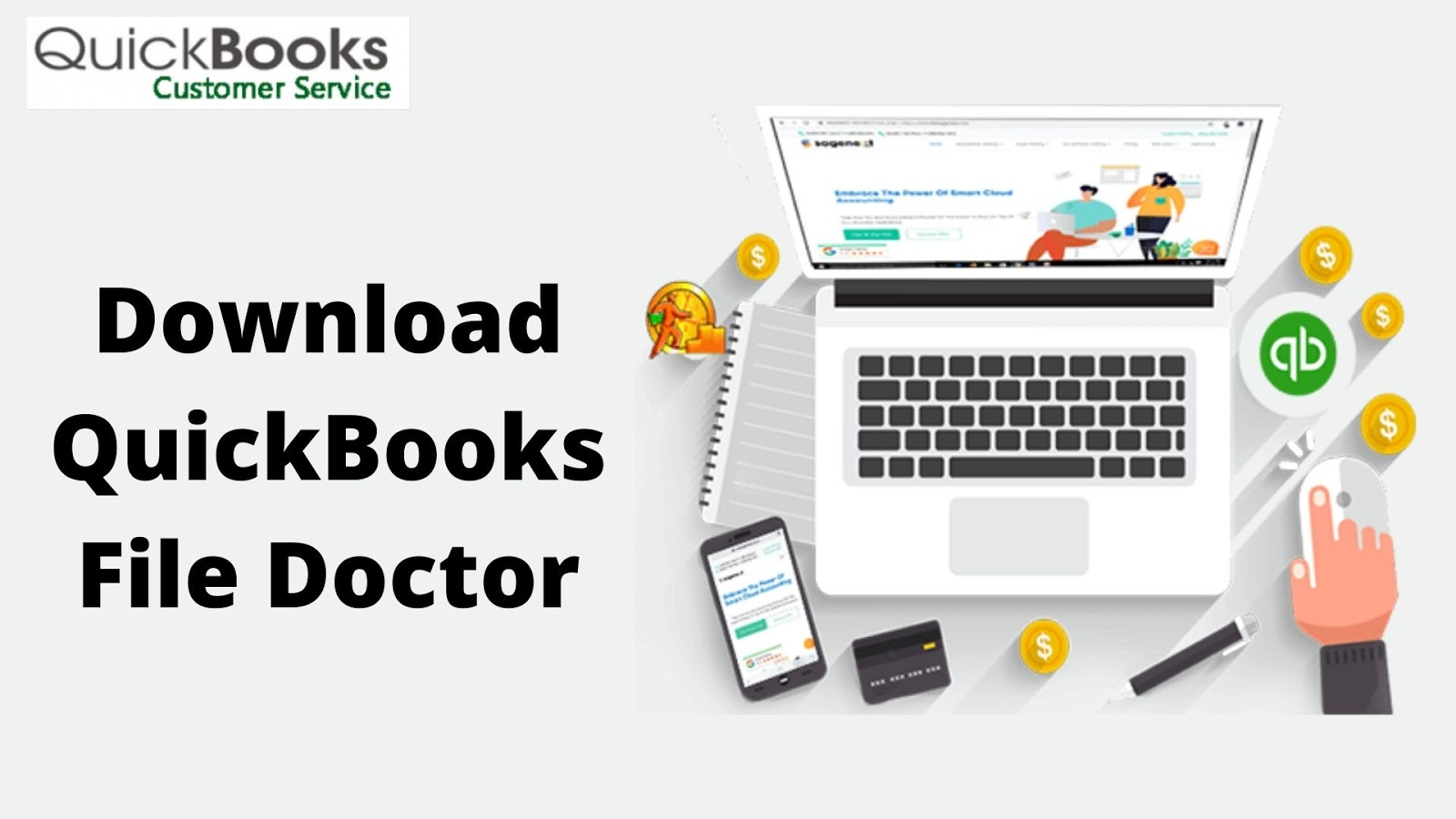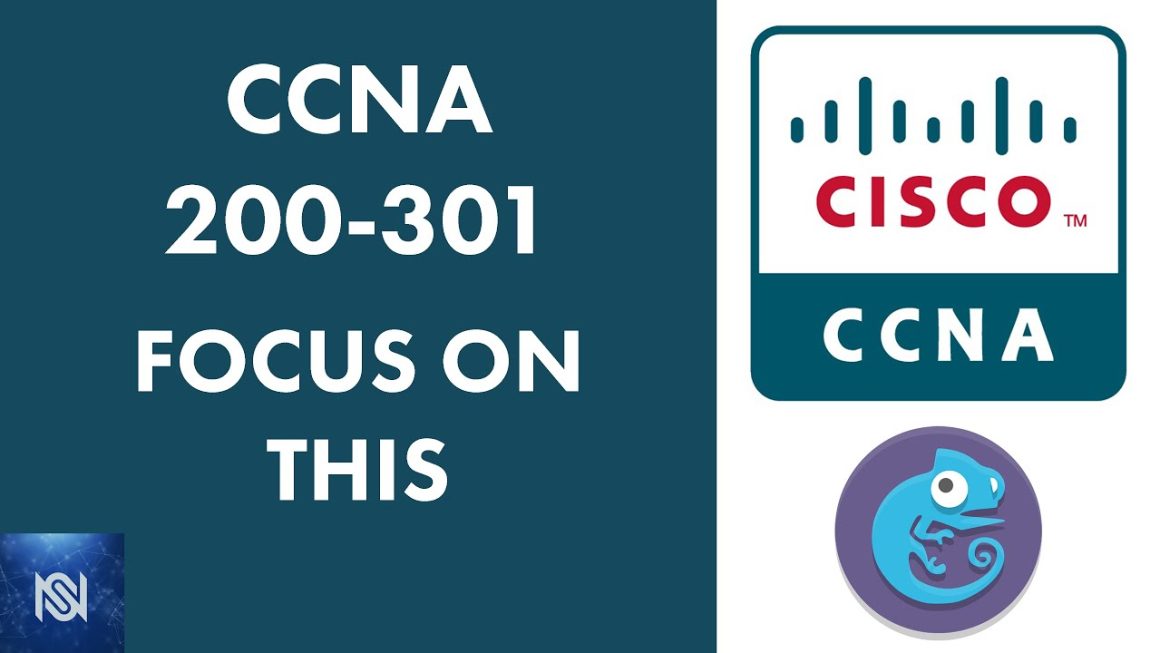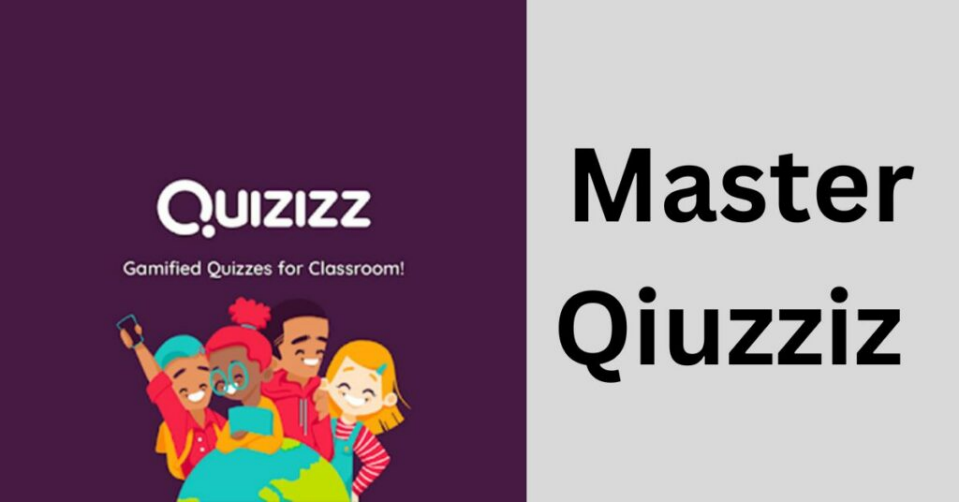The QuickBooks file doctor tool was launched in the market by Intuit in 2012. The purpose of launching this tool was to overcome the issues that users encountered while working with the QuickBooks application. This tool comes integrated in version 2016 of QuickBooks and onward versions. The QuickBooks file doctor tool holds a blend of QuickBooks network diagnostic tool and company file diagnostic tool. This is why it can deal with network issues and company file issues smartly.
People still don’t have the awareness that how intelligently it can work and how to utilize it. Here are the details of its features and how you can use it.
The errors it can fix:
The QuickBooks file doctor tool can deal with several errors. This list will help you identify the situation where to use the tool.
- QuickBooks file not opening
- Errors occurred in multi-user mode
- The error code 600035
- The company file found damaged
- The hard drive of your PC is damaged by a virus
- The windows registry is harmed
- You have missed vendor records
- The occurrence of QuickBooks error series of 6000
- The errors of the H series
- The inappropriate configuration of Firewall ports
The facts you need to know:
Here is the list of facts you need to know before using the QuickBooks file doctor tool.
- If any other version of QBFD is installed in your system, then uninstall it and then download the later version.
- If you are working with a version of QuickBooks later than the 2015 version, then the doctor tool is built in. But it is better to use the external file holding the tool.
- The QuickBooks file doctor tool only works with the Windows OS.
- If the tool automatically starts on your system, then click on start and let it scan.
Categories of QBFD:
The available versions of the file doctor tool appear in two categories:
- One version that comes as a built-in feature of QuickBooks 2016 and onward sequel of versions.
- The independent one is accessed through the official website. It is used in presence of a database server manager in the system.
The procedural steps of installation and usage:
The process of usage from download to using the QuickBooks file doctor tool is explained in the following steps:
- Download the QuickBooks file doctor from the official website.
- Install the downloaded file
- Click the “Next” button in the window opened on the screen and then Agree.
- Follow all the instructions and complete the installation process.
- The tool usually starts after installation, if this doesn’t happen, click on “Run” from the start menu to run the QuickBooks file doctor tool.
- In the file doctor tool menu, tap the browse button and select the problematic file.
- Click on the option to check the file damage in the file, then two options will appear.
- To deal with the error series 6000, click on the first option, in other cases, choose the next option.
- Enter your log-in information and press “Next”.
- Choose one from Server System or Workstation System.
- Press “OK” and let the tool scan the files.
- To end (when scanning is complete), close the tool’s window.
You can also use the QuickBooks file doctor tool from the QuickBooks tool hub. It is a simpler process as compared to the installation and running process.
Condense data in QuickBooks:
The condense data in QuickBooks is good addition in QuickBooks 2019. It is an amazing tool that helps reducing the file size while keeping all the date safe.
Bottom Line:
The QuickBooks file doctor tool is a good assistant for fixing common errors that occurred while working with QuickBooks. You can follow the simple steps described here and can have your issues fixed. For further guidance, you can also contact the QuickBooks enterprise support team.